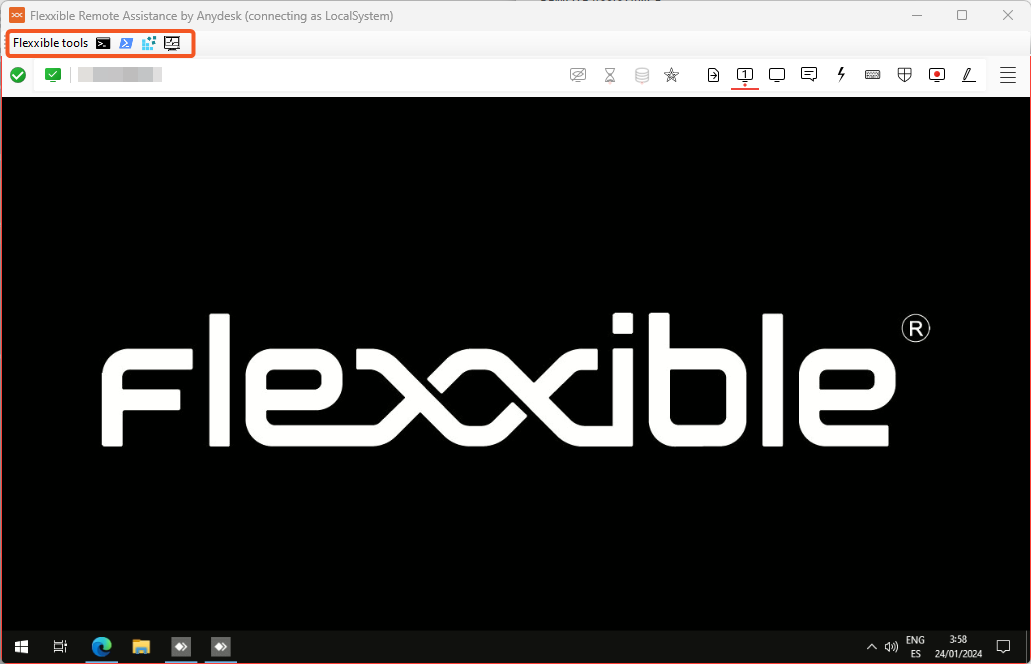Running Flexxible Remote Assistance
Flexxible Remote Assistance allows an operator to access a device and take control of the user's session to resolve incidents or make system changes.
- Access the
Workspaces->WorkspacesorSessionsmodule.
Workspaces lists available devices and Sessions allows searching for a specific user. When performing remote assistance on a device, it will be conducted on the session that is currently active.
- Search and/or select the device or session for which remote assistance will be provided.
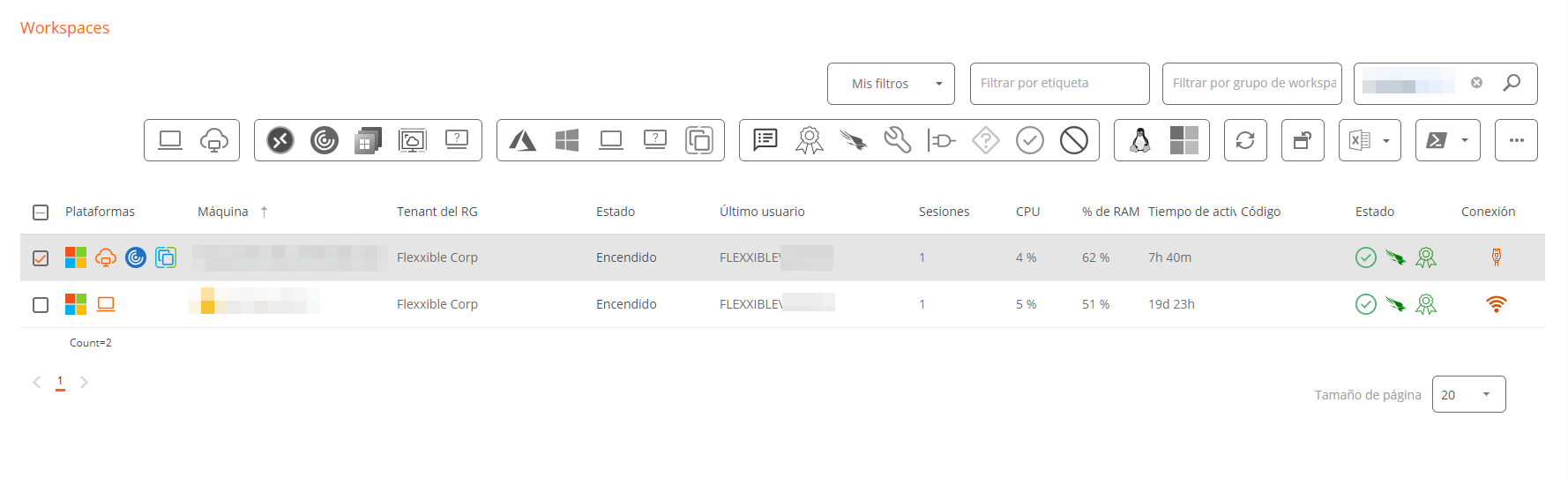
-
Open the
Operationsmenu in the top bar and select:Flexxible Remote Assistance->Start remote assistance. -
Click
Okto confirm the operation. -
A floating panel will appear, indicating that assistance is being prepared.
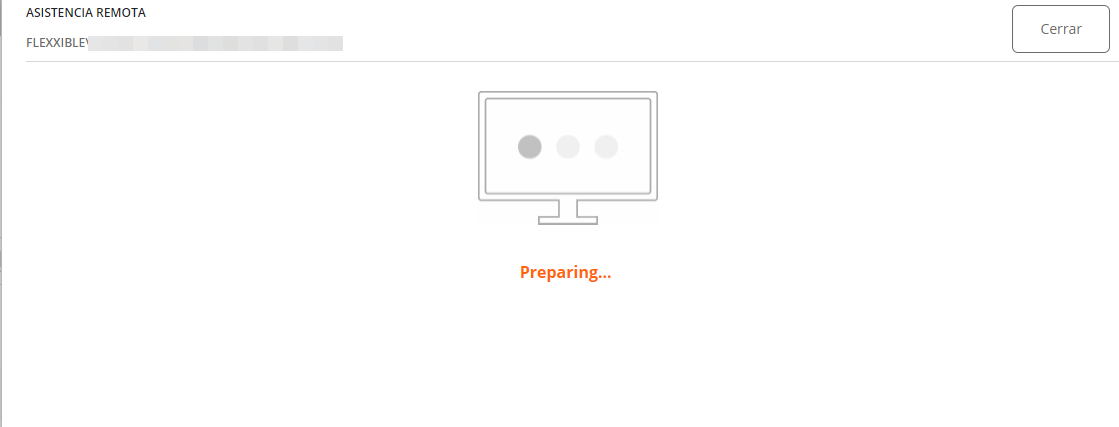
- Assistance information will appear.
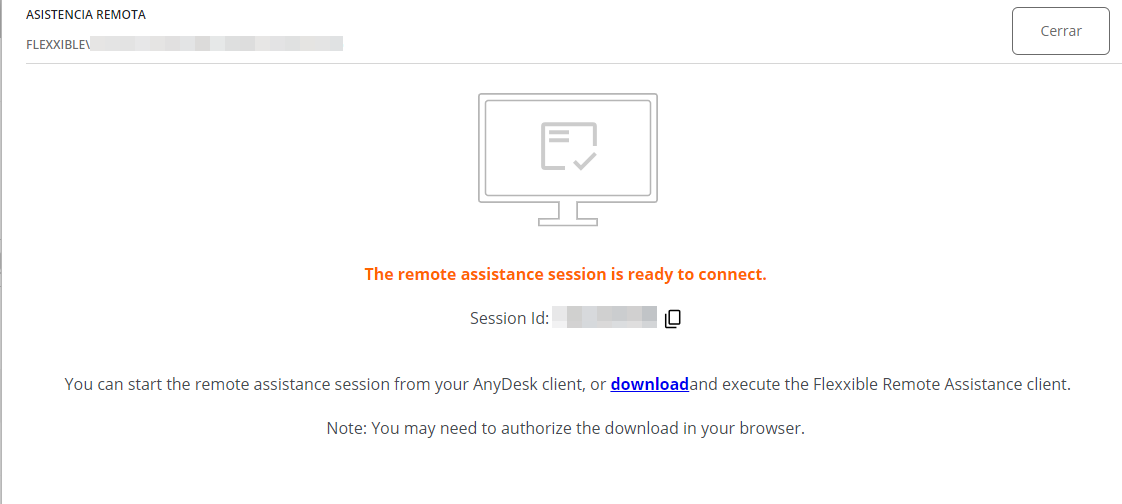
- This assistance is temporary. The operator must download an executable file from the
Downloadlink in this floating panel.
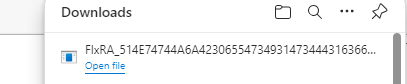
- Download and run the file. This operation will run an application to provide remote assistance. The operator will have to wait for the user to give permission to provide the assistance.
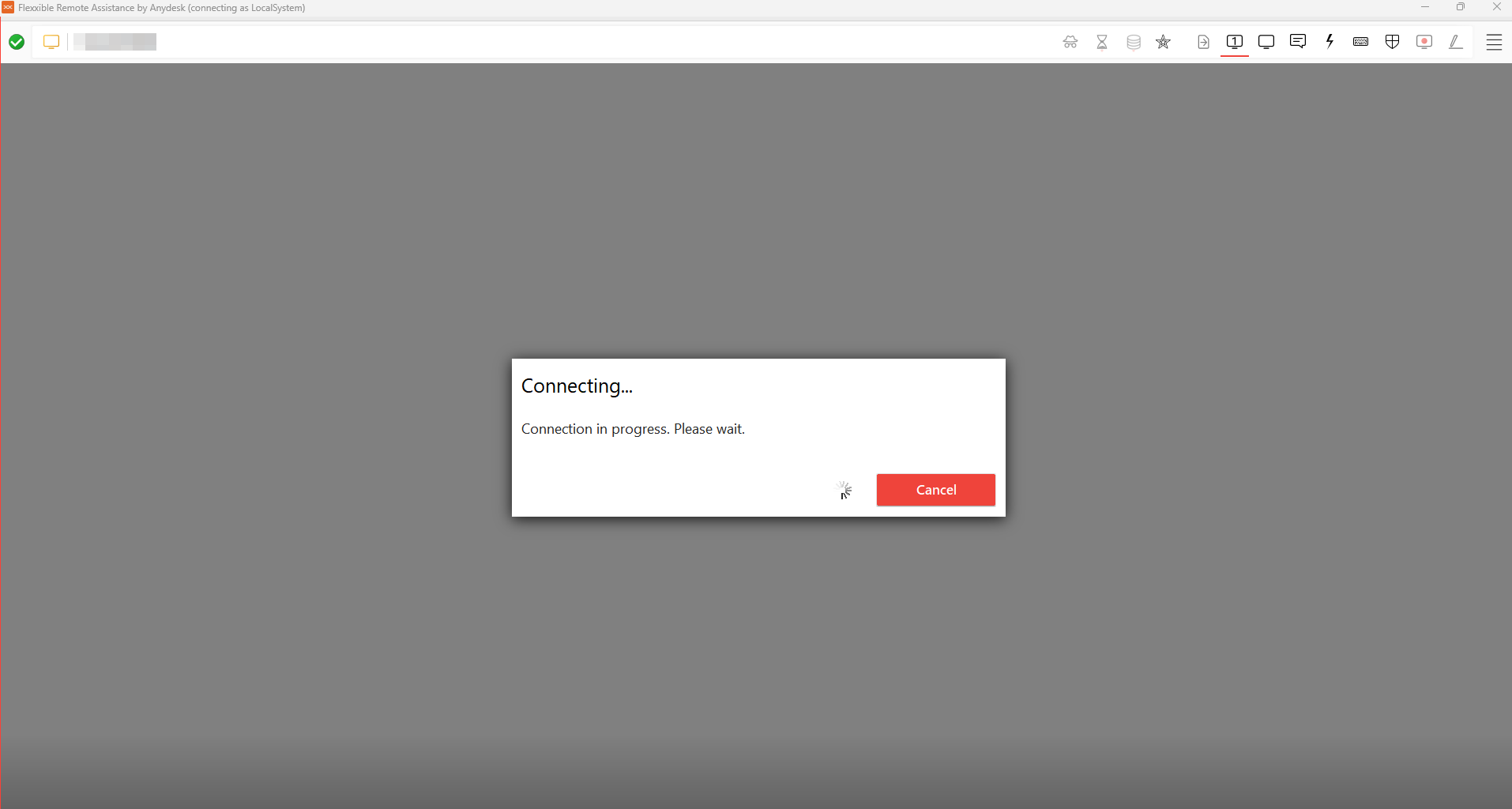
- Once the user grants their consent, the operator will have access to the user's desktop.
If the operator is in a user session that lacks administrative permissions, they can use the Flexxible Tools to act on the device with administrative permissions: