Contact the support team
For any user, whether a technical team member or an end user, to open a case with the support team, they must have been registered in the Portal with the necessary permissions to access the service.
Once inside Portal, the user must access the Home section, where they will find the corresponding access to the support service.
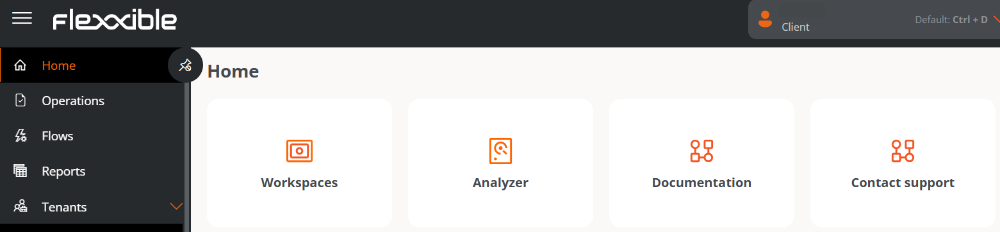
Opening a case
By clicking Contact support, a screen will appear from which, depending on the user's permissions, they can select the account they want to open the case for or create one on behalf of another user.
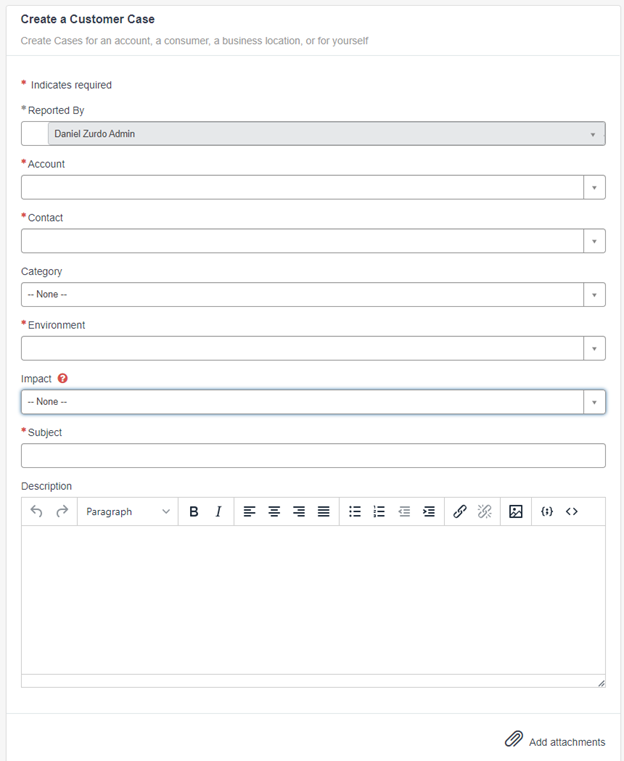
Required Information
| Field | Caption |
|---|---|
Reported by | User who opens the case. |
Account | Selectable field if the user belongs to an MSP and manages more than one client/account. |
Contact | Allows opening the case "on behalf of" another user who has the issue, query, or request. |
Environment | It is related to the tenant or reporting group where the device with the issue, query, or request is located. |
Impact | Defines the urgency of the case being opened; it can have three values: High, Medium, and Low. |
Subject | Brief description of the requirement. |
Description | Complete details of the case to facilitate the work of the support team. The more information provided, the quicker the resolution will be. |
At the bottom right of the form, there is an option to attach files (images or documents) that help describe the issue.
Case tracking
Once a case is created on the main screen, the status of cases being managed and those already resolved will appear under the My tickets section.
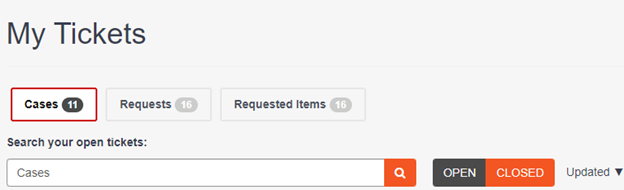
This information is also accessible from the upper menu of the page, in the My Cases section.
Case statuses
Cases can be found in the following states:
New- The case has been recently created.Open- The case is being managed by the support team.Resolved- The case has been resolved and is pending user confirmation.Closed- The case has been permanently closed.
When a case moves to the Resolved state, the user can:
- Accept the resolution, which will change the status to
Closed. - Reject the resolution, which will return the case to the
Openstate.
To either reject or accept the request, it is necessary to access the ticket and select the corresponding option in the Actions section.

If the resolution acceptance is selected, the system may ask you to complete a two-question survey.
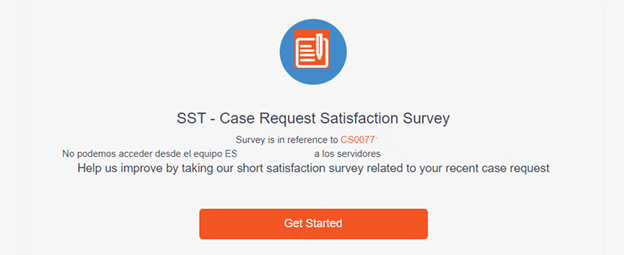
If the rejection of the solution is selected, a new screen will appear requesting the reasons for rejecting it. Once the information has been added in the text field in the form, the Reject Solution button will be enabled as shown in the following image:
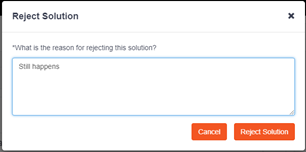
Case closure
While the Flexxible team is working on a case, the user can close it if the issue has been resolved or for any other reason. To do this, access the case and, within the Actions section, click Close case.