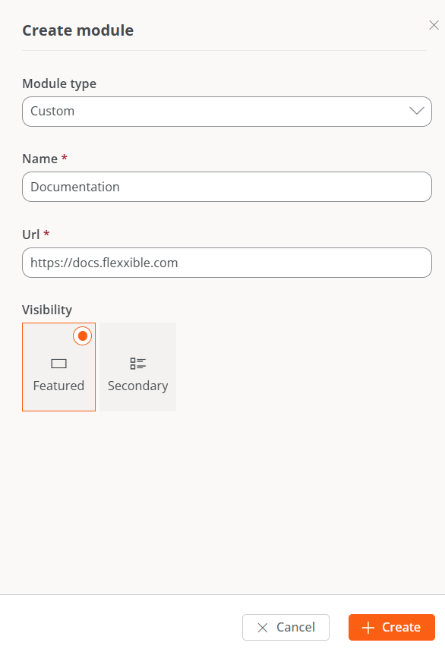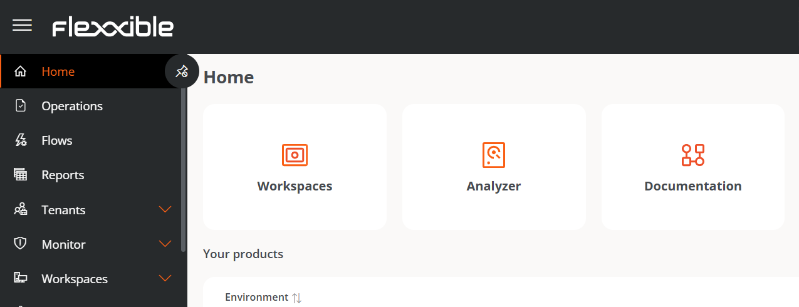Organization
Organization allows managing the functionalities that affect the organization's environment globally, from assigning the name on the platform to configuring remote assistance.
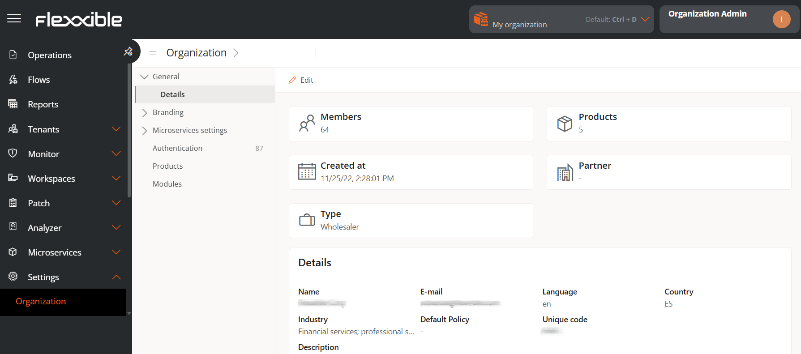
Management can be done from the following sections:
General
Allows defining general information of the organization that can be updated anytime using the Edit button. The following data can be modified:
- Name. Organization's name.
- Email. Associated email address.
- Language. Configured language.
- Country. Country the organization belongs to.
- Sector. The sector it belongs to.
- Description. Description of the organization.
Additionally, from this section you can also access the following information:
- Members. Number of members that the organization has registered on the platform.
- Products. Number of Flexxible products the organization has contracted.
- Creation Date. Date when the organization was registered on the platform.
- Partner. For client type organizations, allows defining or modifying the partner.
- Type. Type of organization that corresponds to it.
Branding
Facilitates the storage of information linked to the organization's brand identity. Clicking the Edit Brand Settings button leads to a form for uploading the organization's logo and cover image, as well as a palette to define corporate colors in hexadecimal format.
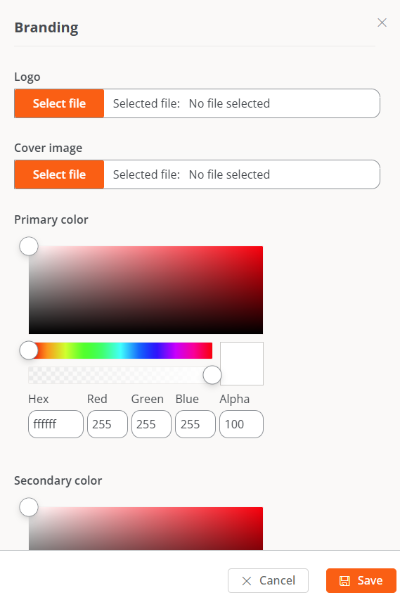
This section also indicates the date and time of the last update, as well as the name and email of the user who made it.
Microservices
Through its configuration and classification options, it allows changing the name of the folder containing the end-user microservices and managing the predefined categories. It also shows the date and the name of the user who updated the information.
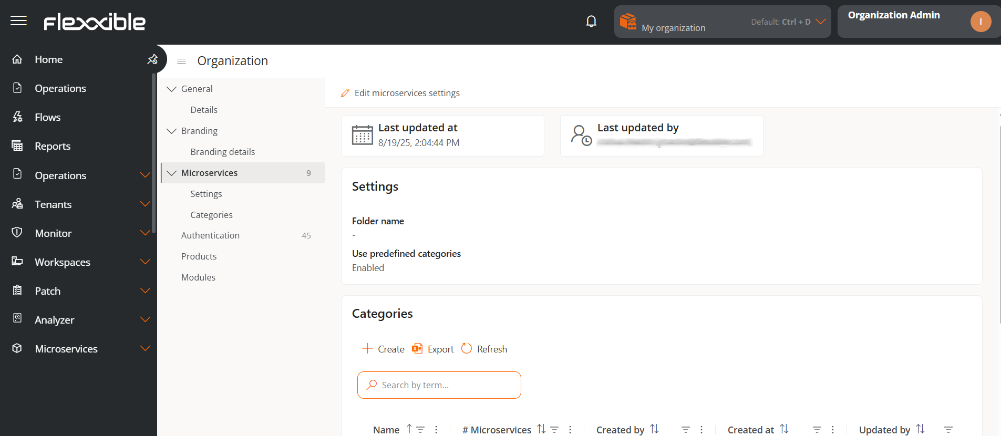
Settings
In this section, it shows the name assigned to the end-user microservices folder and if the option to use predefined categories is enabled.
Folder name
When microservices are enabled to be executed by the end-user, they are automatically added to a folder on the device called Flexxible; however, this name can be modified.
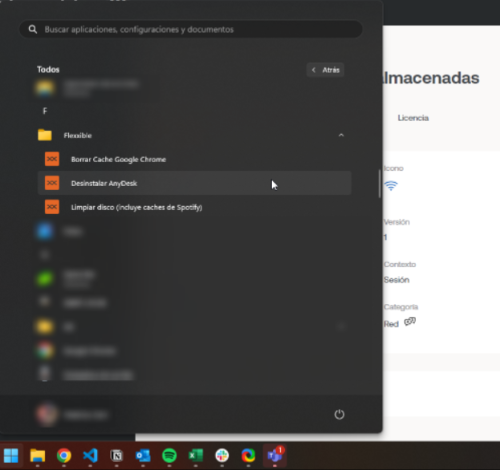
Rename the microservices folder
-
Go to
Portal->Settings->Organization. -
In the left side menu, select
Microservices -
Click on
Edit microservices configuration.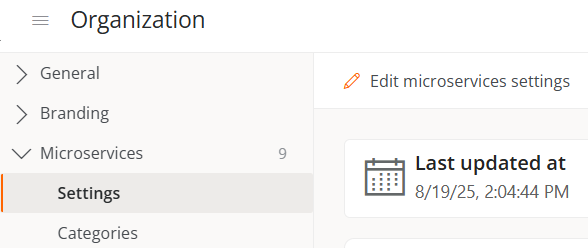
-
Write the new name in the
Folder namefield. The structure must be between 3 and 50 characters and can only contain letters, numbers, hyphens, and underscores.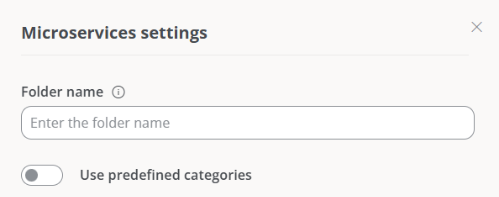
-
Click on
Save.
If the device has Windows 11 as its operating system and only one microservice is enabled for an end-user, the Flexxible folder will not be displayed; instead, only the microservice icon will be visible in the start menu.
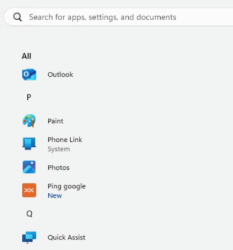
Predefined categories
This functionality allows users with the role of Organization Administrator to define and manage classification categories for the microservices. The configuration can only be carried out from the main organization and is automatically inherited by sub-organizations, ensuring consistency and preventing the creation of random categories.
Activate predefined categories
- Go to
Portal->Settings->Organization. - Select the
Microservicestab. - Click on
Edit microservices configuration. - Activate the
Use predefined categoriesbutton.
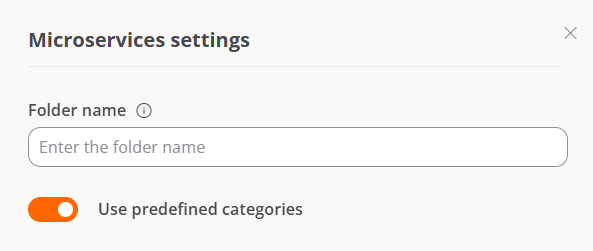
- Click on
Save.
When the functionality is active:
-
The
Categoriessection is created automatically, containing a table with the list of microservices categories of the organization.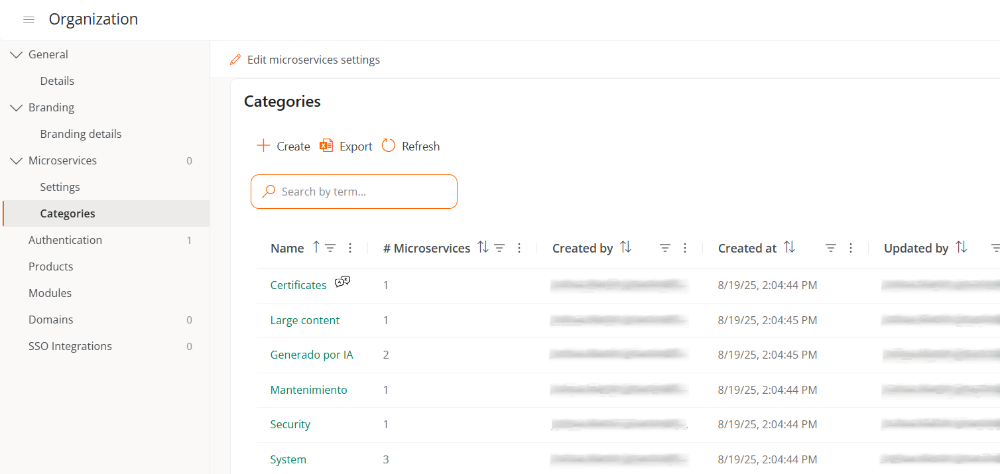
-
The categories also appear in the Designer section, so that users can only select from the available categories in the list.
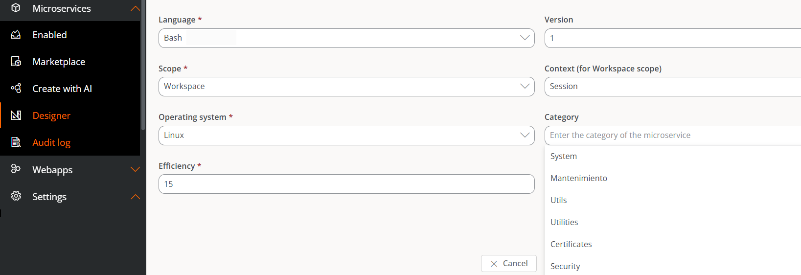
Deactivate predefined categories
- Go to
Portal->Settings->Organization. - Select the
Microservicestab. - Click on
Edit microservices configuration. - Deactivate the
Use predefined categoriesbutton
When this option is disabled, a message is displayed informing the user that all microservices with assigned categories will lose that association, and it will be necessary to manually reassign them categories.
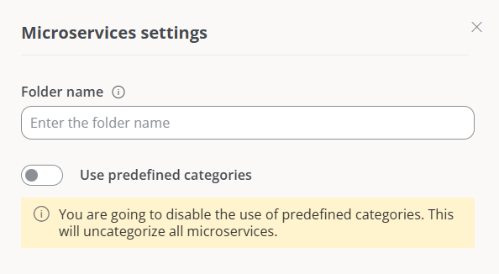
Categories
This tab is only enabled when the option of predefined categories is activated. Contains a table with the list of categories and allows creating new ones or deleting existing ones.
Create a predefined category
- Go to
Portal->Settings->Organization. - In the menu, go to
Microservices->Categories. - Click on
Newand type the name of the new category.
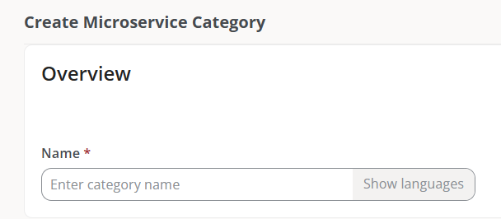
- Click on
Save.
The category name will be displayed both in the table and in the Designer section.
Delete a predefined category
- Go to
Portal->Settings->Organization. - In the menu, go to
Microservices->Categories. - Select a category from the table and click on
Delete.
When a category is deleted, the microservices associated with it will become uncategorized and it will be necessary to manually assign them to another category.
Authentication
From this tab, an Organization Administrator can enable or disable the option to log in using email and password for the organization's users. In case there are suborganizations, the functionality can only be enabled or disabled from the main organization.
The button Enable email/password authentication or Disable email/password authentication, as applicable, allows enabling or disabling the possibility for users who are members of an organization or sub-organization to be able to activate login with email and password.
If this option is disabled, users will not be able to log in with email and password or manage their account. All user credentials will be deleted. If this feature is re-enabled, users will need to reset their password and two-factor authentication again.
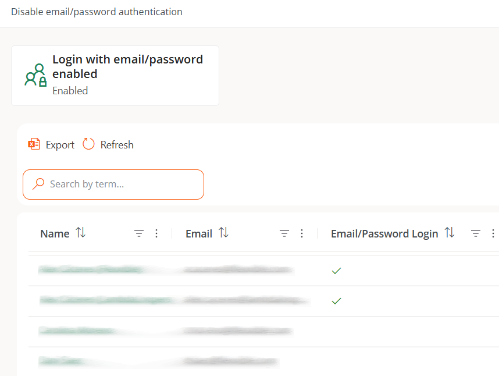
User table
Shows the list of organization members. At a glance, you can see which members have the option to log in via email and password enabled.
User authentication detail
By clicking on a user's name in the table, you can access cards with specific information about the authentication method they have enabled:
-
Microsoft Entra ID. Role, Phone, Last login, Login count, Last IP address.
-
Google. Last login, Login count, and Last IP address.
-
Email and password authentication. Last login, Login count, and Last IP address. Additionally, from here, the administrator can manage the Authentication security settings for that specific user, which includes Two-factor authentication and Password.
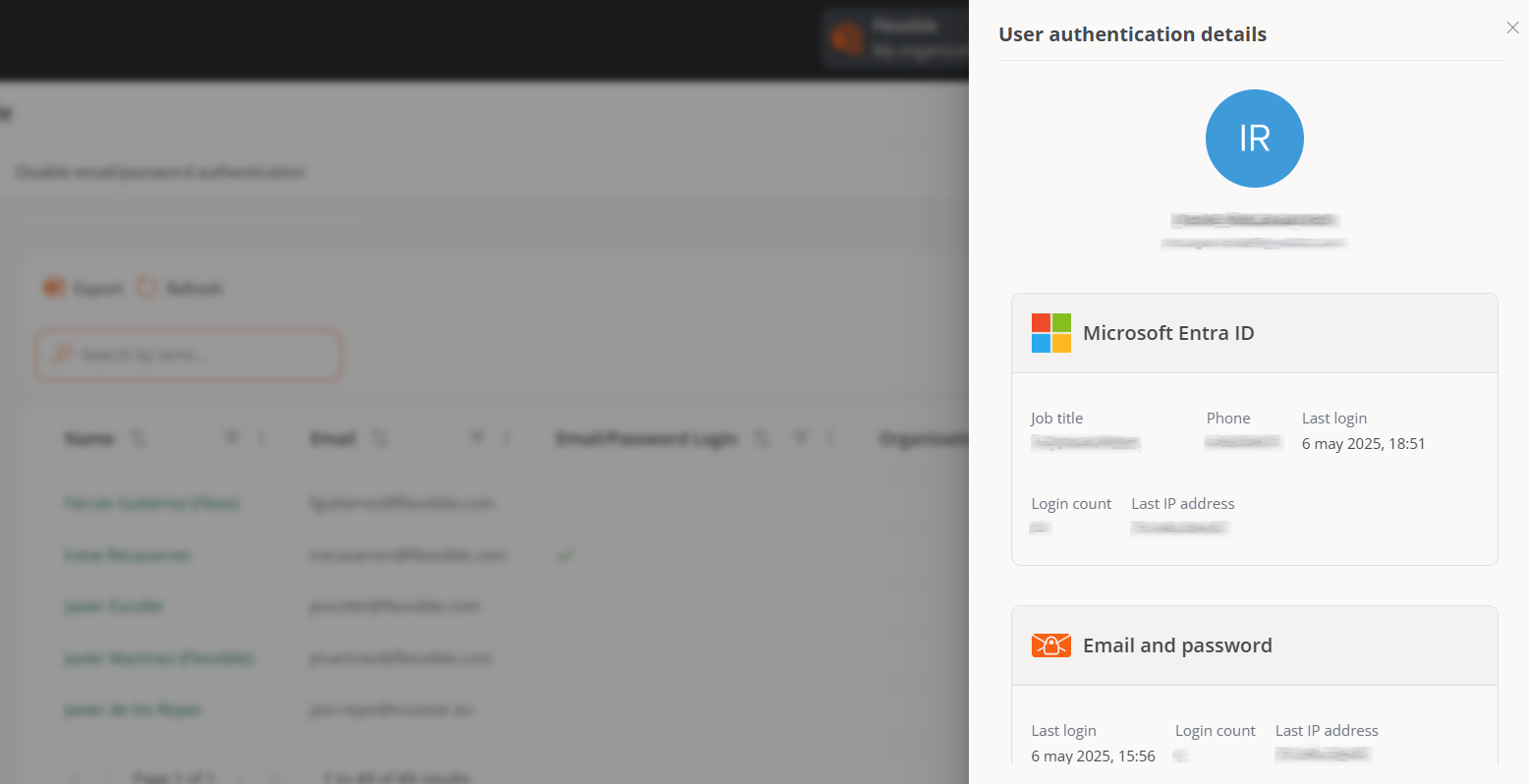
Products
This section reports on the Flexxible environments and products that the organization has. The list view shows data like the name of the environment where the product is deployed, the type of product that is available, region, creation date within the organization, and its status; the Actions field allows you to consult and edit its specific data.
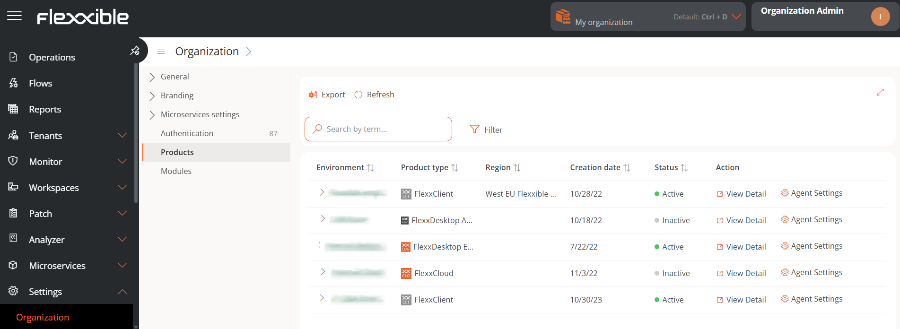
In the table, the Action field shows two buttons to access more detailed information and edit the product's behavior: View details and Agent settings.
View details
This option allows editing the data of each product that the organization has: the environment in which it has been deployed, the license key, its creation date in the organization, and also its status, which can be active or inactive.
FlexxAgent Configuration
This form allows changes at the Remote Assistance and Analyzer Proxy levels.
FlexxAgent Configuration - Flexxible Remote Assistance
A user with the Organization Administrator access level in Portal can choose what type of remote assistance the organization will use globally. It can be configured to be interactive, unattended, dynamic, or to have no access at all.
Each reporting group that the organization has can edit its own remote assistance configuration to suit its needs.
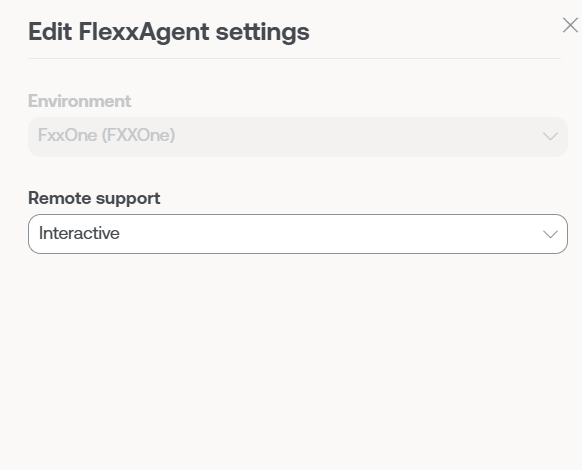
FlexxAgent Settings - Proxy
FlexxAgent consists of a Windows service called FlexxAgent Service, which manages two processes: FlexxAgent, which runs at the system level, and FlexxAgent Analyzer, which starts for each user session.
The proxy configuration of FlexxAgent Analyzer is not always the same as that of FlexxAgent, so according to the proxy operation in each environment, its settings will need to be set appropriately.
In the FlexxAgent settings, a user with the Organization Administrator access level can find two configuration options for the FlexxAgent process:
-
System proxy settings
- FlexxAgent Analyzer automatically detects and uses the proxy settings.
- Flexxible recommends this configuration for the system proxy.
-
FlexxAgent detected config
- In this case, FlexxAgent uses the credentials found in the registry if they are defined during installation.
- If not configured, FlexxAgent automatically detects the proxy settings.
- FlexxAgent Analyzer uses the detected settings for the Uniform Resource Identifier (URI), user, and password.
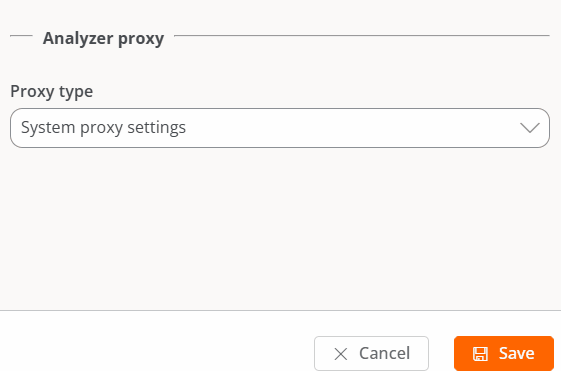
Some of the FlexxAgent configuration options are not visible to users with the Organization Administrator role.
Modules
This tab shows a list of Flexxible product modules available for the organization, as well as those created by the users themselves.

The table contains the module name, its corresponding URL, and its visibility level. From See detail, a label and URL can be assigned to the selected module, and you can define whether it is visible as Featured or Secondary. When it is featured, it appears among the main modules in the Home section of Portal; when it is secondary, it is shown as a list under the View more button.
Create module
The New button allows you to create custom modules to maximize the platform's utility. For example, in the images below, you can see how a module for Flexxible's documentation webpage has been created.