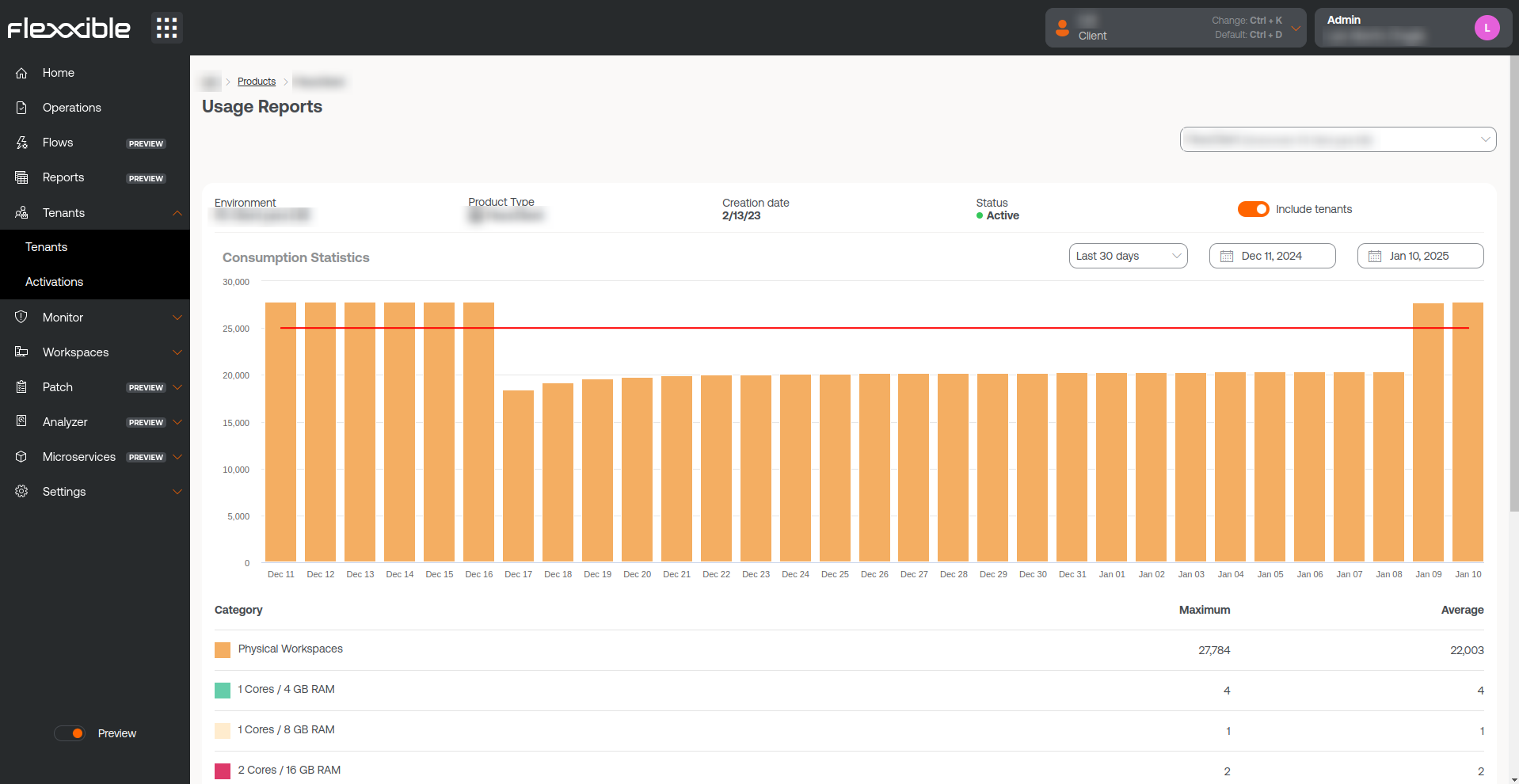Products
This section provides information about the Flexxible environments and products that the organization has. The list view shows data such as the name of the environment in which the product has been deployed, the type of product available, region, creation date within the organization, and its status; the Actions field allows you to view and edit its specific data.
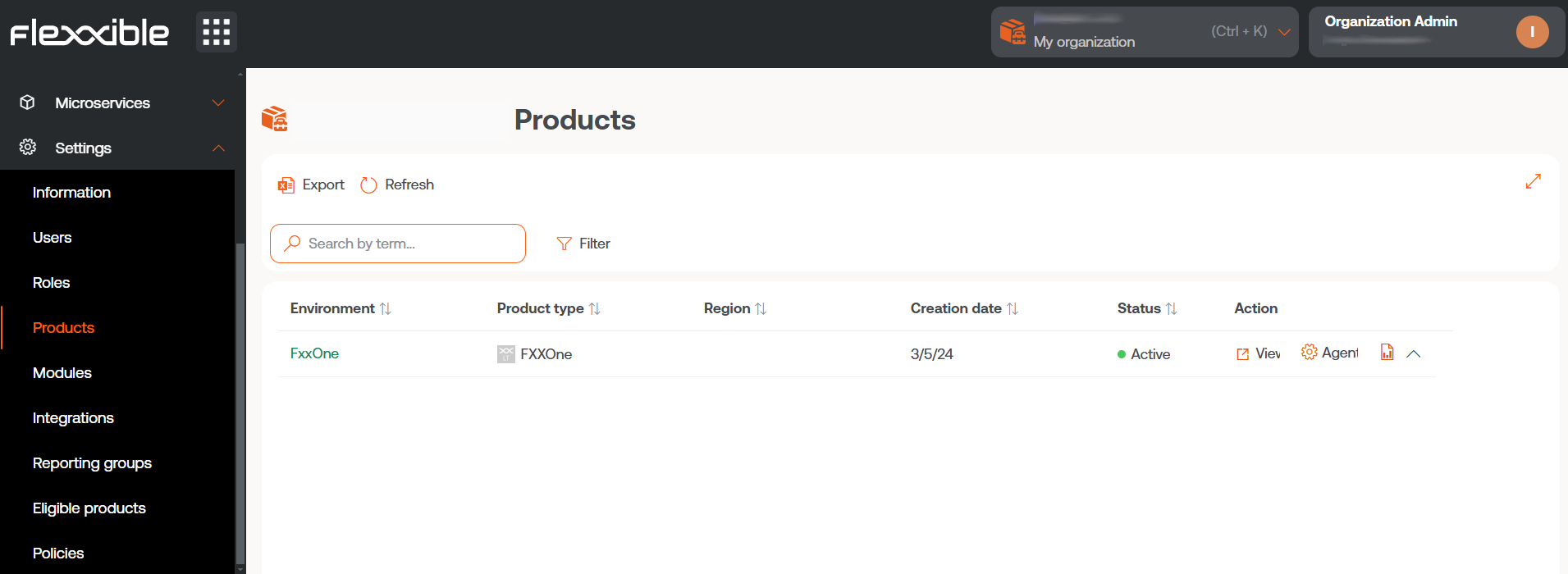
Action's
In the list view table, the Actions field shows three buttons to access more precise information and edit the product's behavior: View details, FlexxAgent Configuration, and Reporting.
View details
This option allows editing the data of each product that the organization has: the environment in which it has been deployed, the license key, its creation date in the organization, and also its status, which can be active or inactive.
FlexxAgent Settings - Proxy
FlexxAgent consists of a Windows service called FlexxAgent Service, which manages two processes: FlexxAgent, which runs at the system level, and FlexxAgent Analyzer, which starts for each user session.
The proxy settings for FlexxAgent Analyzer are not always the same as those for FlexxAgent, so depending on how the proxy operates in each environment, it will be necessary to set its adjustments appropriately.
In the FlexxAgent settings, a user with the Organization Administrator access level can find two configuration options for the FlexxAgent process:
-
System proxy settings
- FlexxAgent Analyzer automatically detects and uses the proxy settings.
- Flexxible recommends this configuration for the system proxy.
-
FlexxAgent detected config
- In this case, FlexxAgent uses the credentials found in the registry if they are defined during installation.
- If not configured, FlexxAgent automatically detects the proxy settings.
- FlexxAgent Analyzer uses the detected settings for the Uniform Resource Identifier (URI), user, and password.
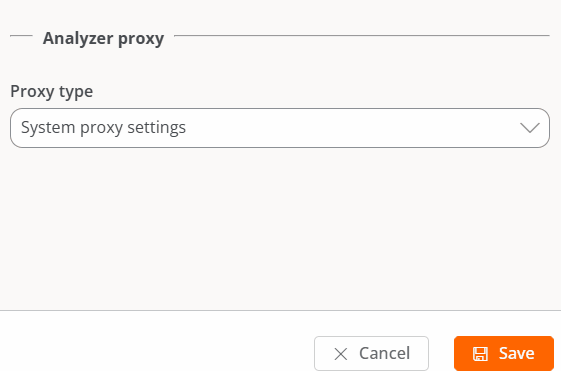
The configuration of Analyzer proxy is done from Portal -> Products -> Action -> FlexxAgent Configuration.
FlexxAgent Settings - Remote Assistance
A user with the Organization Administrator access level in Portal can choose what type of remote assistance the organization will use globally. It can be configured to be interactive, unattended, dynamic, or to have no access at all.
Each reporting group that the organization has can edit its own remote assistance configuration to suit its needs.
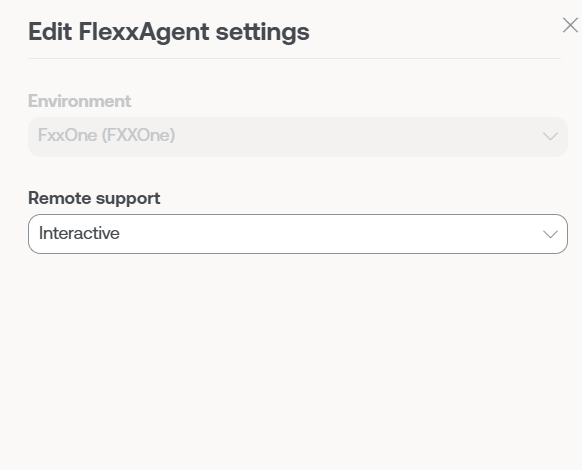
Reports
Reporting shows the product's consumption statistics over the past month. By clicking on Report Explorer, you can access the product usage reports by environment over longer periods: Last 30 days, Current month, and Last 3 months. Specific dates can also be selected using the calendar options.
For organizations segmented into sub-organizations, it is possible to add all the information from the parent organization plus all its sub-organizations by activating the Include Tenants selector at the top right of the screen.