Flows
This functionality allows creating automation flows designed to detect specific situations on devices. Through the evaluation of certain conditions, the system determines whether the corresponding actions should be executed based on the obtained result.
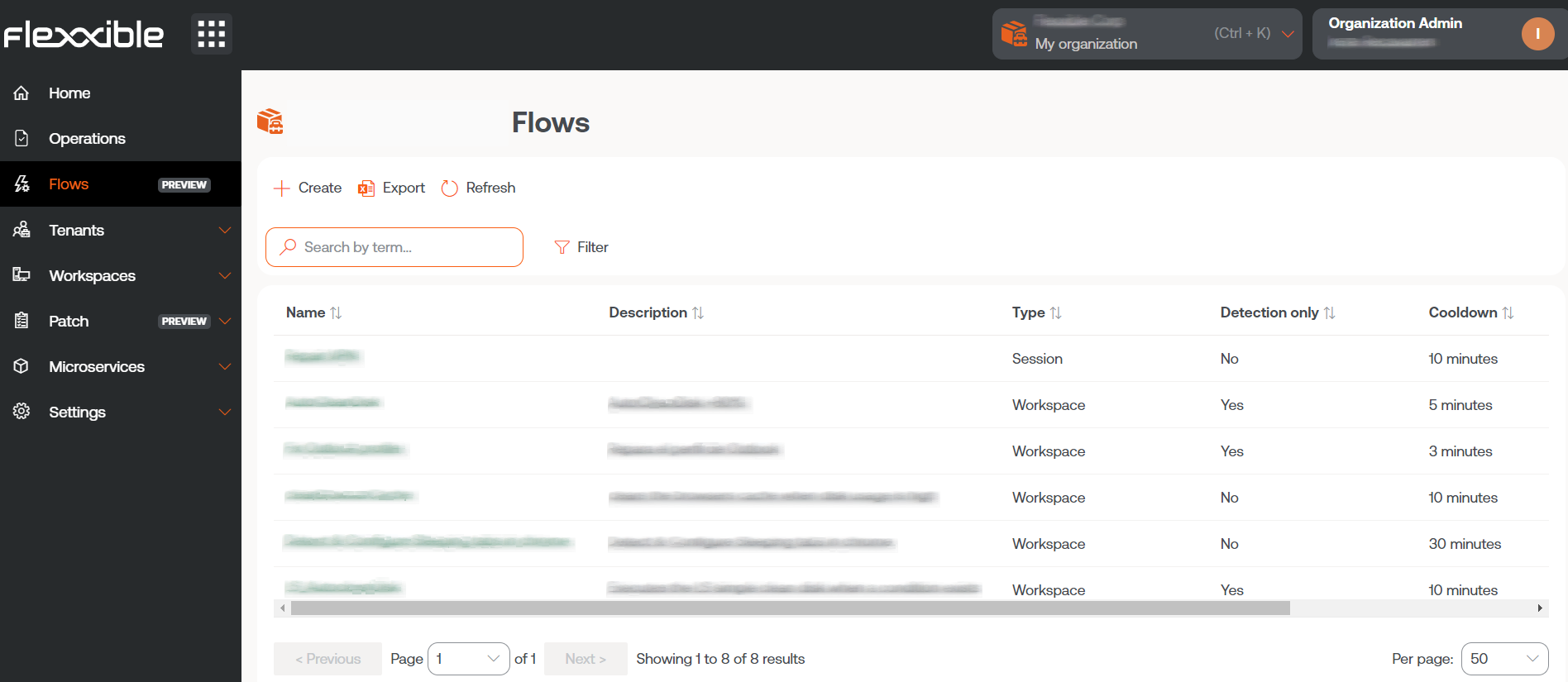
Flows simplify proactive diagnostic actions, quickly solve issues when there's a focus on their detection, and provide a very efficient way to enable self-remediation mechanisms over common problems. It also allows technical teams to couple devices to configurations defined by the organization, evaluating them periodically and adapting them if necessary.
The overview of Flows shows the list of flows created within the organization. The information gathered in the table is as follows:
- Name: indicates the name of the flow.
- Description: indicates the purpose of the flow.
- Type: it is the execution scope of the flow, determined by the type of microservice to be executed. It can be done at the user session level, with the corresponding permissions, or at the device level, with administrative access.
- Detection only: evaluates conditions in a "sampling" mode. Detects those devices where the conditions are met but does not execute the microservice defined in the flow.
- Reuse time: marks the minimum time that will pass, once the evaluated condition is met, for that evaluation to be executed again.
- Enabled: indicates whether the flow is Enabled or Disabled.
- Action: contains the
View Detailsbutton, which allows customizing the behavior of the flow through the following options: Overview, Destination, Flow, and Notification.
In the top right corner of the flow detail view, there is a button that allows you to enable or disable it.
Overview

Stores general information of the flow.
- Description: indicates the purpose of the flow.
- Type: it is the execution scope of the flow, determined by the type of microservice to be executed. It can be done at the user session level, with the corresponding permissions, or at the device level, with administrative access.
- Version: indicates the version number of the flow; each time it is edited, the counter increases by 1.
- Reuse time: marks the minimum time that will pass, once the evaluated condition is met, for that evaluation to be executed again.
- Detection only: evaluates conditions in a "sampling" mode. Detects those devices where the conditions are met but does not execute the microservice defined in the flow.
- State: indicates whether the flow is enabled or disabled.
- Created on: shows the creation date of the flow.
- Update Date: shows the update date of the flow.
Edit and delete a flow
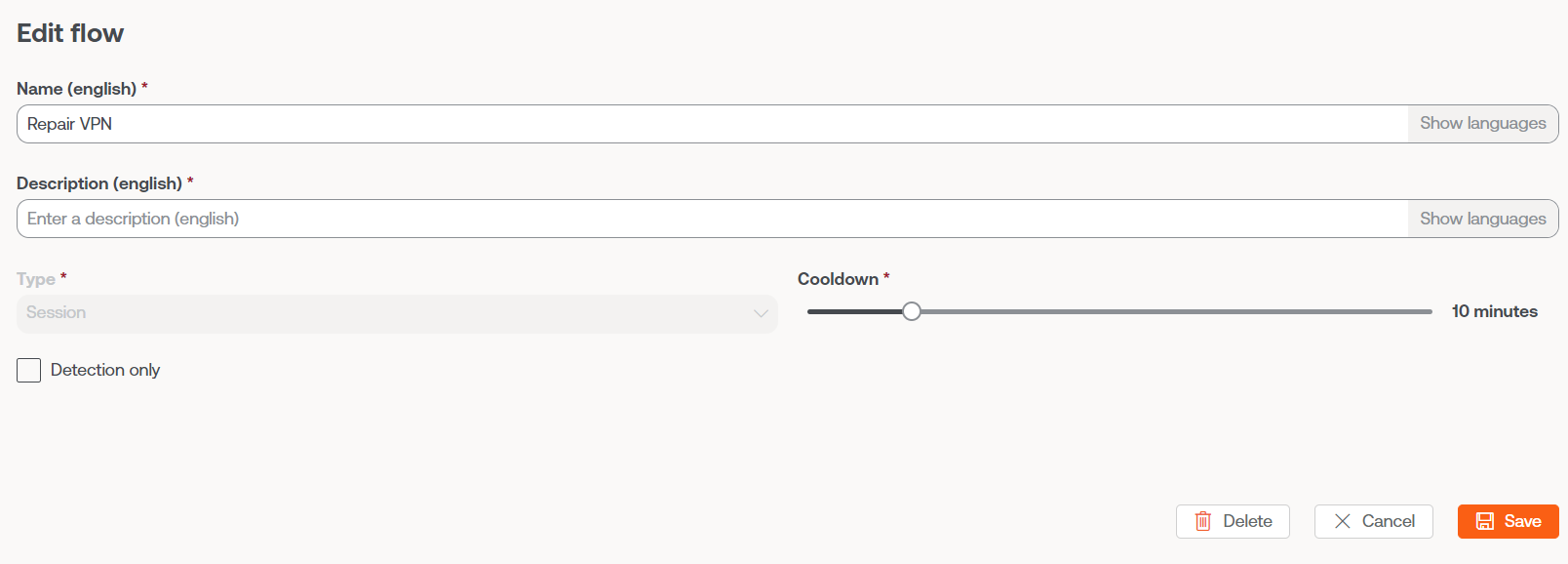
Using the Edit button, you can change the name, description, and reuse time of the flow.
- The
Detection Onlycheckbox allows you to activate or deactivate theDetection Onlyexecution mode, in which the compliance with the conditions defined in the flow is evaluated, but the microservice is not executed. - The
Deletebutton allows you to delete a flow.
Target
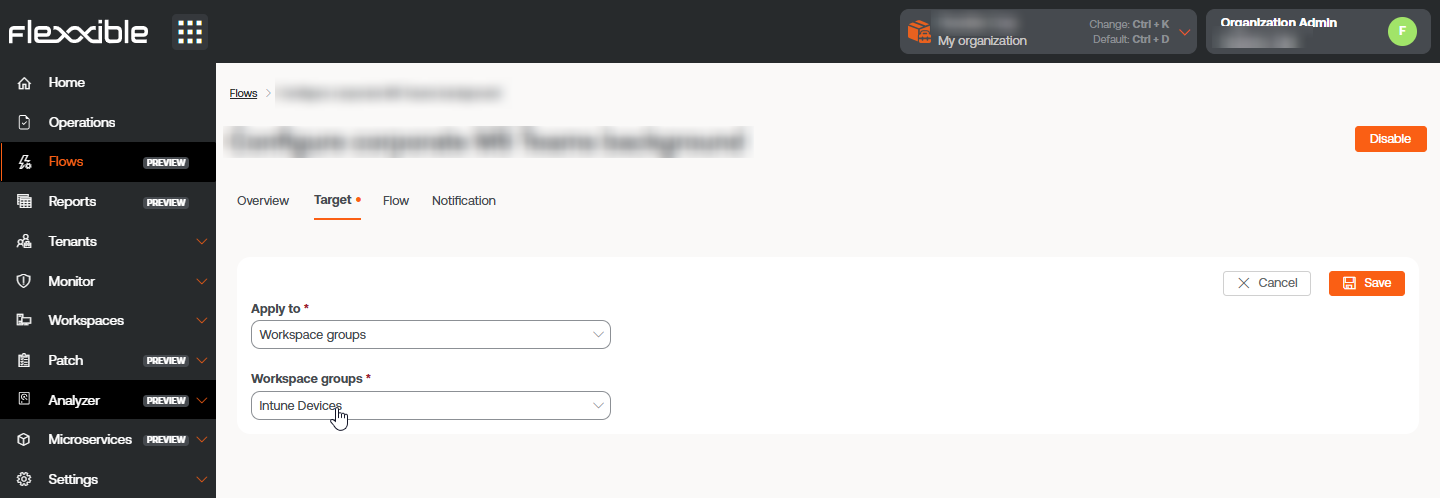
This setting allows you to define the device groups in which the flow will be executed. It supports the following configuration options:
- All devices
- A custom selection of devices
- One or more device groups
- One or several reporting groups
Flow
From here, you can define the conditions to evaluate, the required thresholds, and the action that will be executed if those conditions are met.
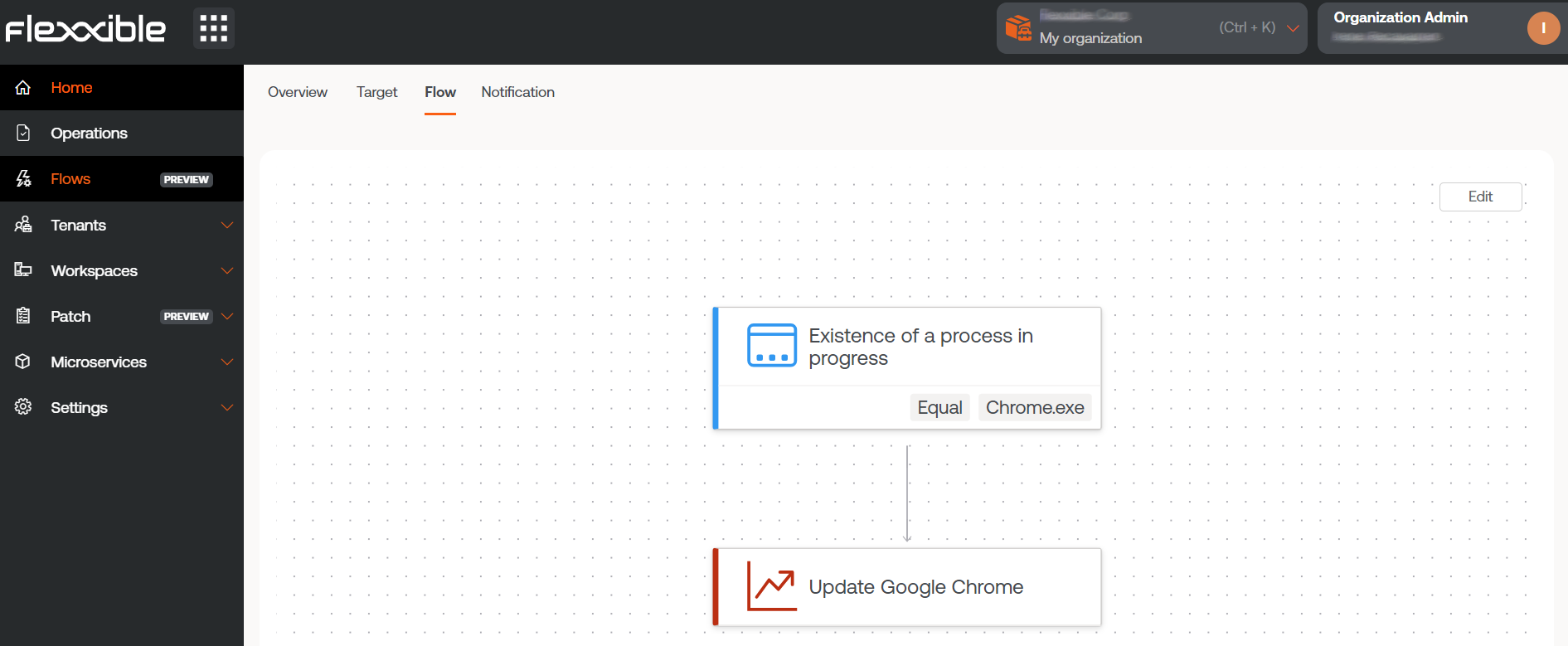
Flow conditions
These conditions allow triggering actions within the flow. All the conditions described below are compatible with the Windows operating system.
Existence of an ongoing process
Periodically checks if there is a process running, at configurable intervals between 15 seconds and 5 minutes.
Detected Windows event log record identifier
Searches for specific events in the Windows Event Viewer, at intervals of 5 to 20 minutes.
Events are identified by the format:
<logName>:<source>:<id>
Example: Application:my_app:101, where:
- Logname = Application
- Source = my_app
- id = 101
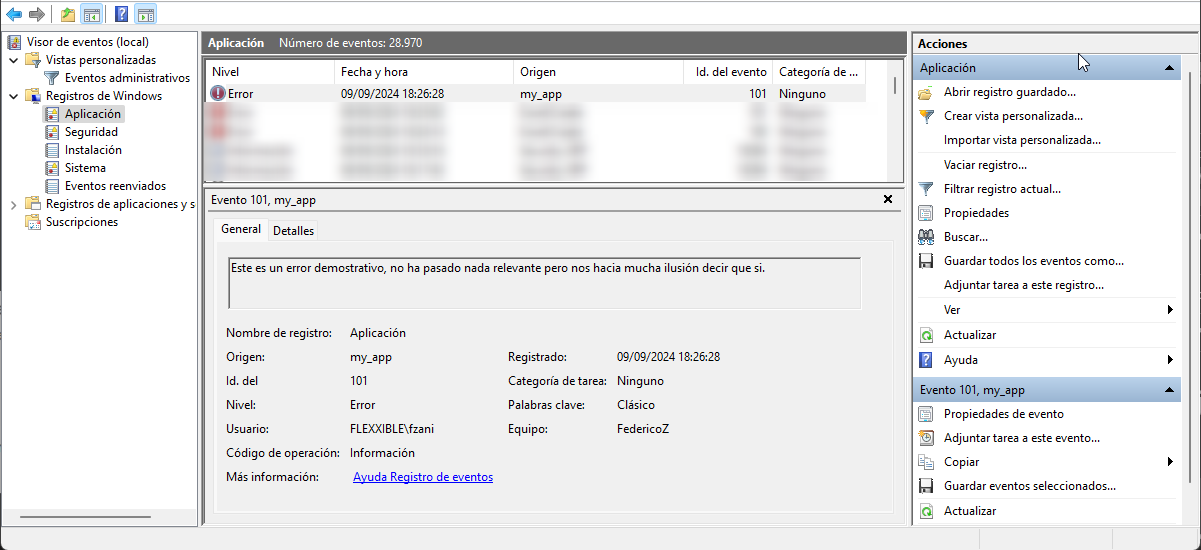
Operating system version
Gets the operating system version at intervals between 1 and 12 hours, using operators that allow comparing if the value is equal, starts with, ends with, or contains a specific string.
Operating system language
Detects the operating system language at intervals of 1 to 12 hours, using operators that allow comparing if the value is equal, starts with, ends with, or contains a specific string.
Operating system disk free space percentage
Evaluates the free disk space, allowing setting a target percentage. It is checked at intervals of 5 to 60 minutes.
Cron Match
Checks if the current date and time match the schedule defined graphically in the Value field. If there is a match, the scheduled action will be executed.
- Check every: specifies the frequency with which the system will evaluate whether the schedule is met. This value must be adjusted according to the indicated schedule.
- Value: allows configuring the schedule, periodicity, and recurrence that will determine when the action will be executed.
The form allows defining a Recurrence Pattern with the following options:
- Daily: indicates at what time and every how many days the action should run, as well as if it should only be performed from Monday to Friday.
- Weekly: lets you define at what time, how many weeks apart, and on which days of the week the action will run.
- Monthly: sets the time and day of the month when the action will run.
- Interval: determines every how many minutes the action will run within a day or a specific time range.
- Custom Cron: allows you to manually enter a string in standard cron format, useful for custom and advanced configurations.
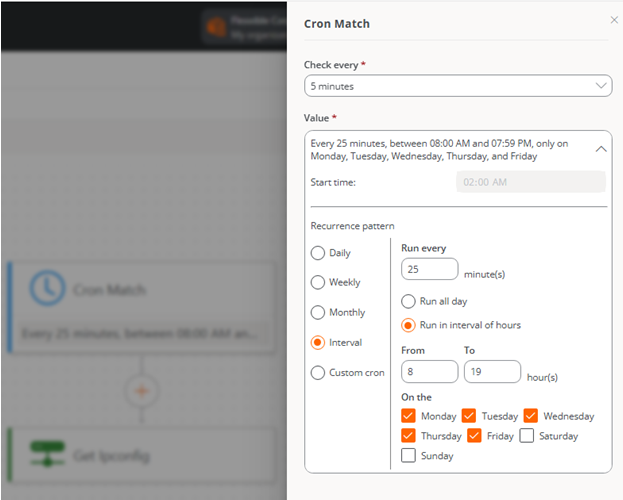
At the top of the form, a (text) summary of the configured schedule is displayed to confirm it is the desired one.
The hours are defined according to the time zone of the user editing the Cron Match, except in the case of a Custom Cron, where the hours are specified in standard UTC (Coordinated Universal Time).
Actions
Once the conditions are evaluated and according to the obtained values, one or more actions can be executed. In this section, all the microservices enabled in your subscription will be displayed to select and include them in the flow.
Notification
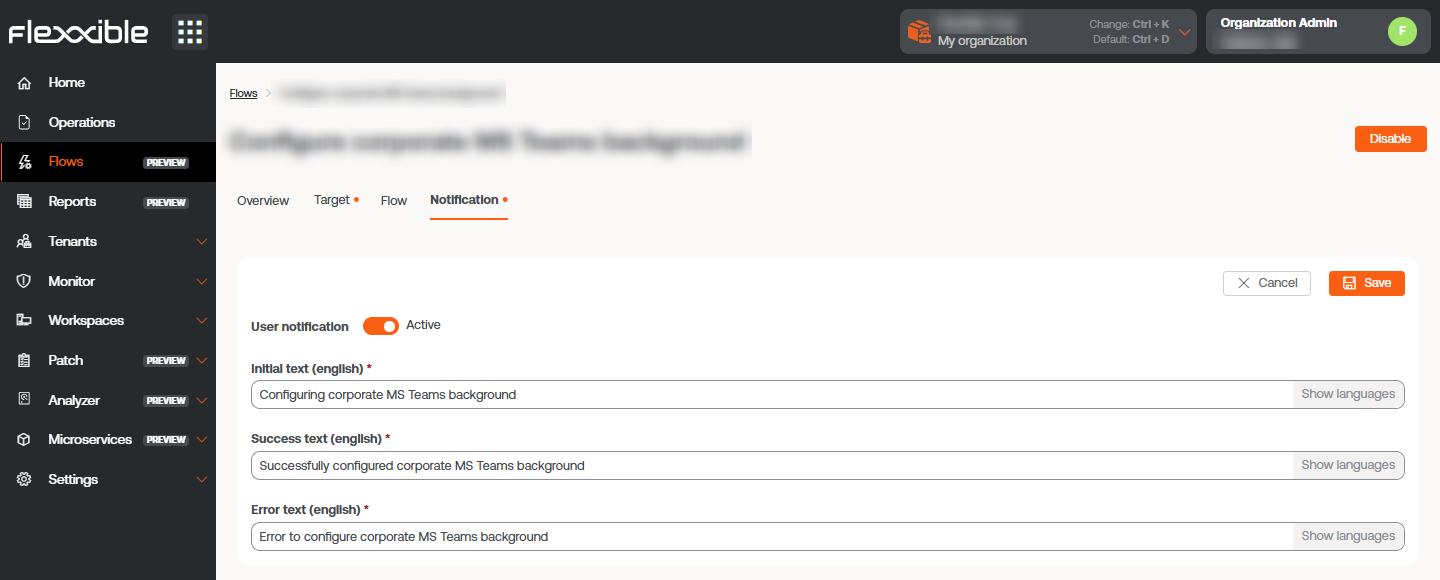
This parameter is optional and can be disabled. Allows notifications to be sent to users at the start and end of the flow execution, using the operating system notifications. Once enabled, you can set:
- Initial message: will be sent to users when the execution begins.
- Success message: will be sent to users on successful execution.
- Error message: will be sent to users on execution with errors.
A configuration change in an existing flow can take up to 15 minutes to apply to all linked devices.
For more information on how to create a flow, please check this guide.