Servers
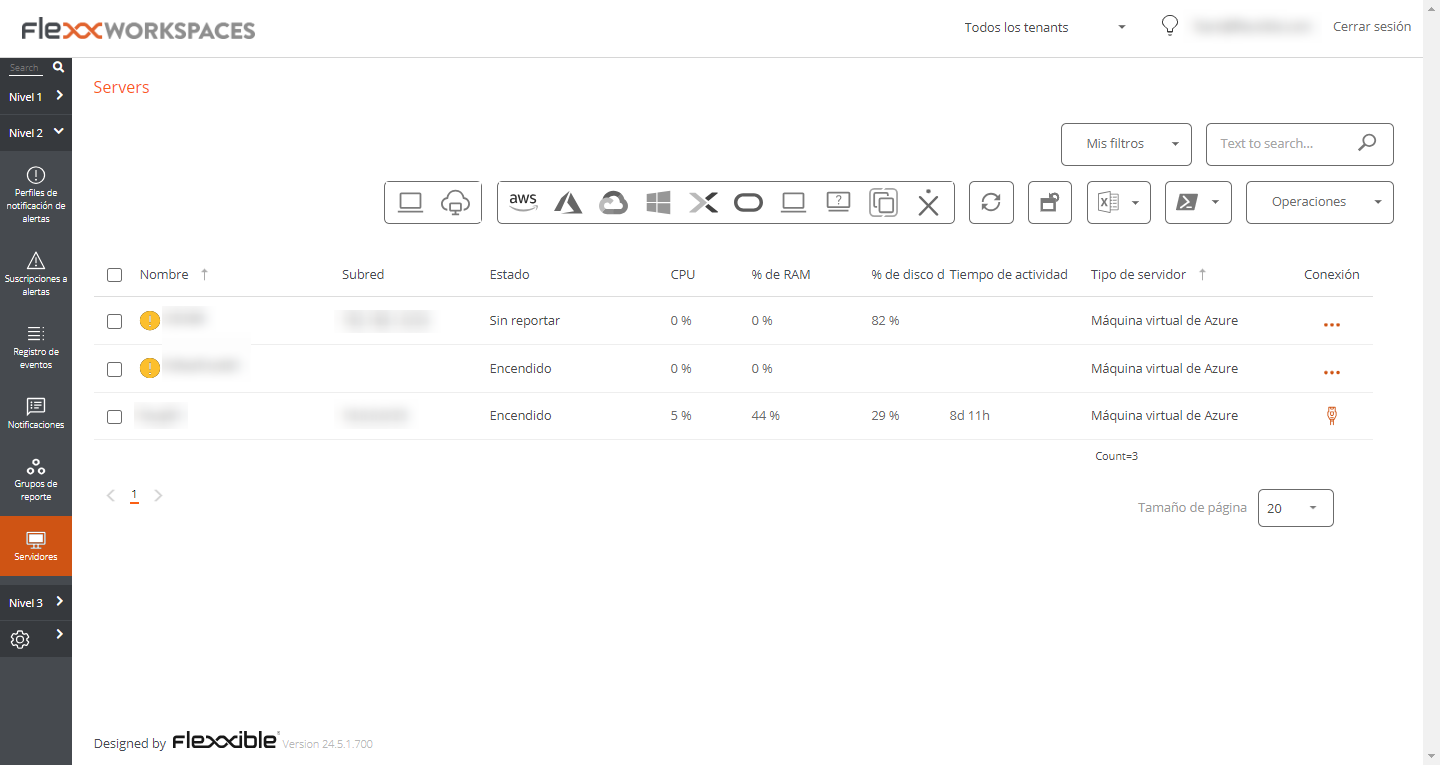
The 'Servers' view allows access to the list of servers in the environment. When FlexxAgent is installed on a device, it will by default appear in the Workspaces section. To move the device to the Servers view, from the Workspaces section you must select the device and execute the Machine Type -> Server operation
More information on how to include a device in this list.
List view
The list view contains all servers configured as such in Workspaces and allows the same actions with the devices listed in the Workspaces view.
Available operations
From the list view, at the top right of the interface, the following tools are included:
Filtering options
This view allows the same filtering functionalities available in Workspaces.
Microservices
From the >- button it is possible to execute any of the microservices enabled for the organization that have System as the configured context. This allows the execution of microservices with administrative permissions on the devices.
The actions of enabling, creating, modifying, or deleting microservices are performed from the Portal.
Operations
The Operations button allows executing the same device management actions as the Workspaces view.
Detail view
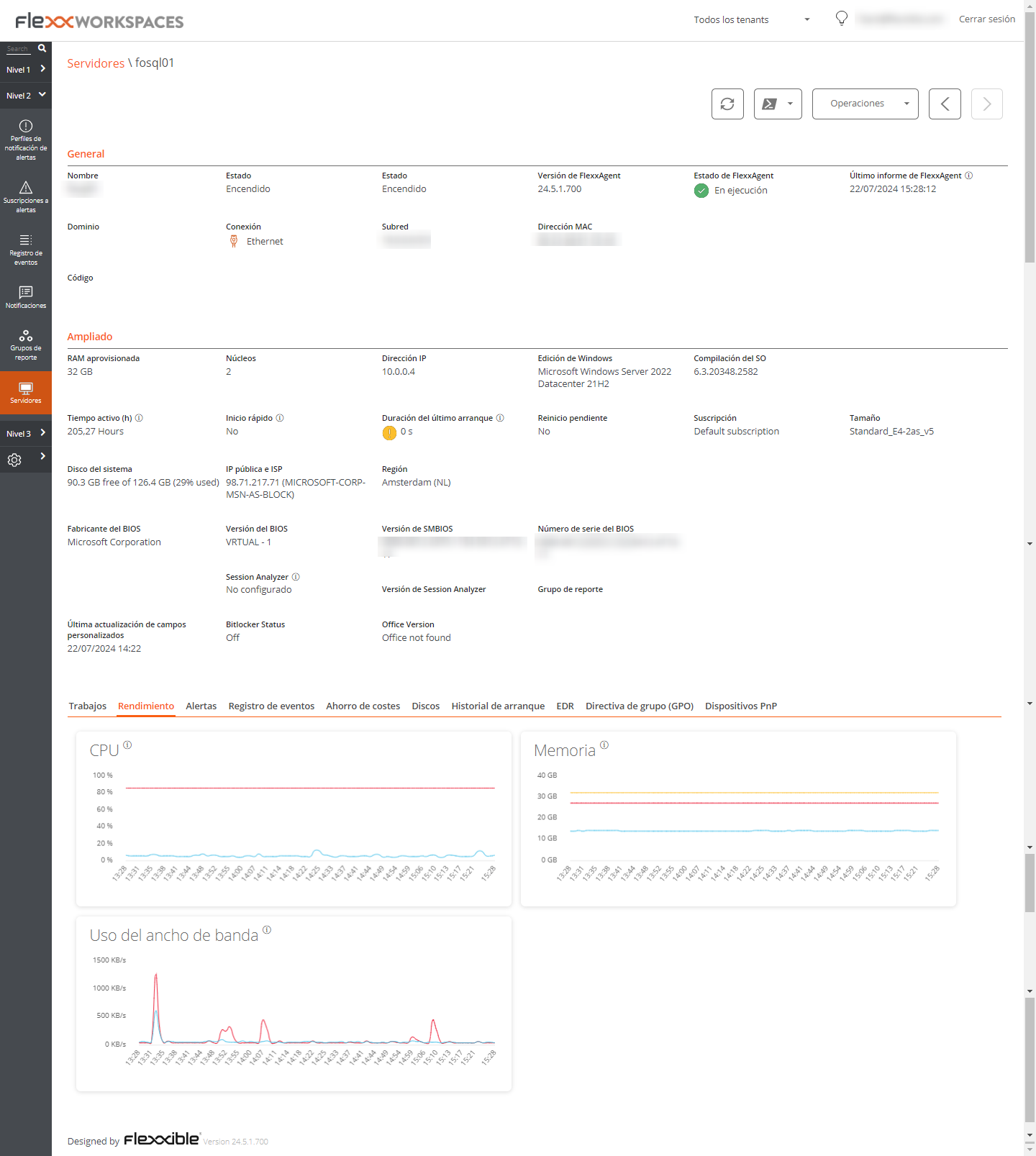
The detail view of a server, in addition to the operations available at the top of the interface, contains the following sections:
- General information
- Extended information
- Specific information segmented into tabs at the bottom
General
The general information block of the device contains:
- Name: hostname of the device
- Status: power state (on-off)
- FlexxAgent Version: FlexxClient version number
- FlexxAgent Status: FlexxAgent execution status (running - stopped)
- FlexxAgent Last Report Date: date of the last report received from FlexxAgent on the device
- Domain: domain to which the device belongs
- Connection Type: type of connection used by the device (ethernet - wireless)
- Subnet: network addressing
- MAC Address: MAC identifier
- Code: allows a string to be set as code
- Network Changes: indicates if the device has recently changed its network configuration
- Tags: allows identification tags to be associated
- OU: organizational unit in the domain where the device's account resides
Extended
The extended information block of the device contains:
- RAM: total amount of RAM
- Cores: number of processor cores
- IP Address: IP address of the device
- Windows Edition: edition of the operating system
- OS Build: operating system build number
- Uptime: the length of time the workspace has been running since it was last started or restarted; it's important to note that if fast startup (fastboot) is enabled, the workspace is only off when restarting.
- Fast Startup: indicates if fastboot is enabled on the server
- Last Windows Update: last patch application date
- Duración del último arranque: duración del arranque (boot) del último inicio
- Pending reboot: determines if the device has a pending reboot to apply updates.
- System disk: indicates the used space of the system disk.
- Public IP and ISP: if public IP data collection is enabled, shows the public IP and the provider.
- Region: if it's an Azure virtual machine, will show the Azure region of the host.
- BIOS Manufacturer: BIOS manufacturer
- BIOS Version: current BIOS version
- SMBIOS Version: current SMBIOS version
- BIOS Serial Number: unique BIOS identifier
- Session Analyzer: indicates the status of the FlexxAgent Analyzer process, which can be:
- Not configured: The FlexxAgent is configured to not launch Session Analyzer.
- Disabled: The FlexxAgent is not launching Session Analyzer because it has been disabled using the registry key 'AvoidLaunchAnalyzer'.
- Configured: The FlexxAgent is configured to launch Session Analyzer in all the user sessions.
- Installed: Session Analyzer is already installed in the workspace so FlexxAgent won't try to launch it.
- No compatible: FlexxAgent no inicia Session Analyzer porque no es compatible con el sistema operativo del workspace (por ejemplo, una versión de Windows de 32 bits).
Tabs
The tabs at the bottom show grouped specific information. The following are included:
- [Trabajos](#trabajos)
- [Rendimiento](#rendimiento)
- [Alertas](#alertas)
- [Registro de eventos](#registro-de-eventos)
- [Discos](#discos)
- [Historial de arranque](#historial-de-arranque)
- [Seguridad](#seguridad-edr)
- [Directiva de grupo (GPO)](#directiva-de-grupo-gpo)
- [Dispositivos PnP](#dispositivos-pnp)
Jobs
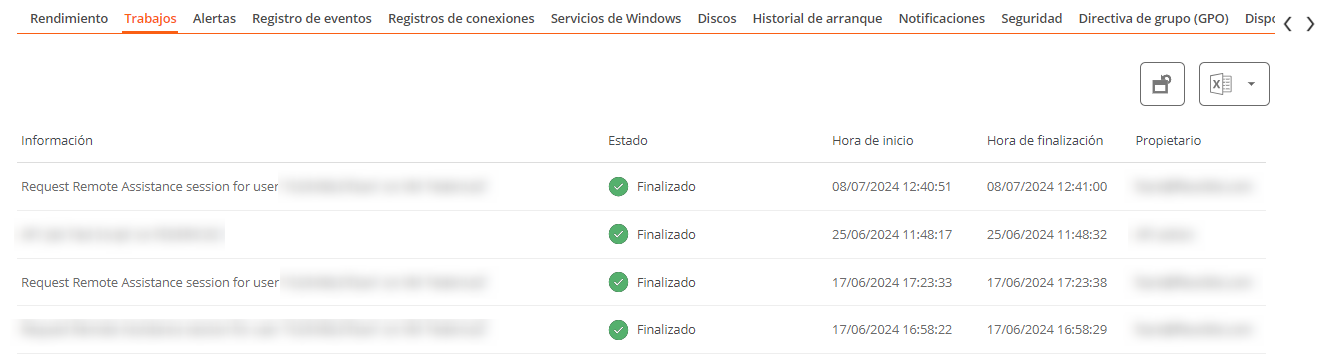 All actions performed from servers on one or more devices are audited in the job queue. This tab allows you to check the jobs performed for the active device without having to go to the section.
All actions performed from servers on one or more devices are audited in the job queue. This tab allows you to check the jobs performed for the active device without having to go to the section.
Performance
In the performance tab, graphical information about CPU, memory, and bandwidth usage is displayed.
Alert
This tab shows a list of all active alerts, if any, for the active device.
When a device has an active alert, a message is also displayed at the top of the screen.

Event Logs
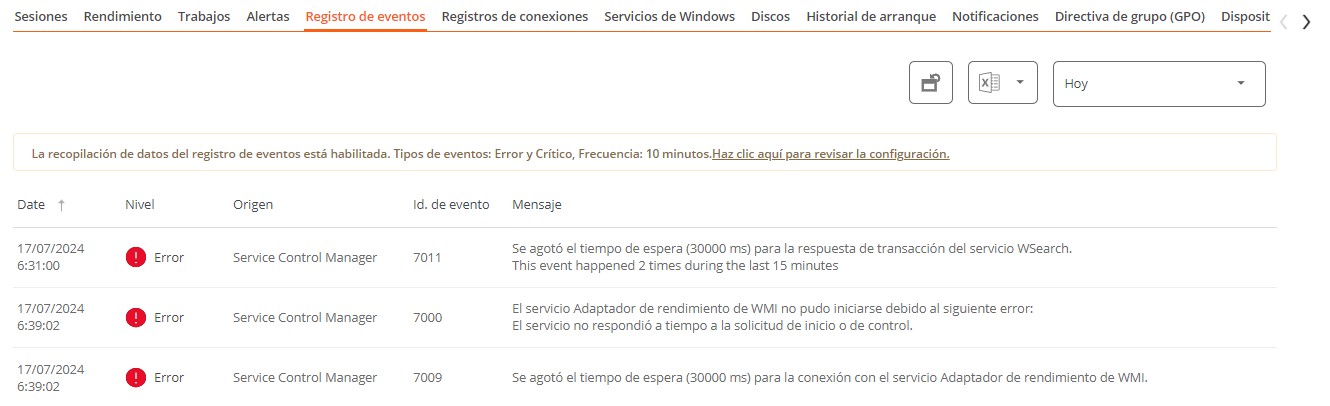 This tab presents information about the log events present on the device; by default, it filters errors and only shows those with
This tab presents information about the log events present on the device; by default, it filters errors and only shows those with Error or Critical severity; it obtains them from the device in 10-minute intervals.
Using the available options in Settings, it is possible to modify the sampling time or include specific events by their ID.
Disks
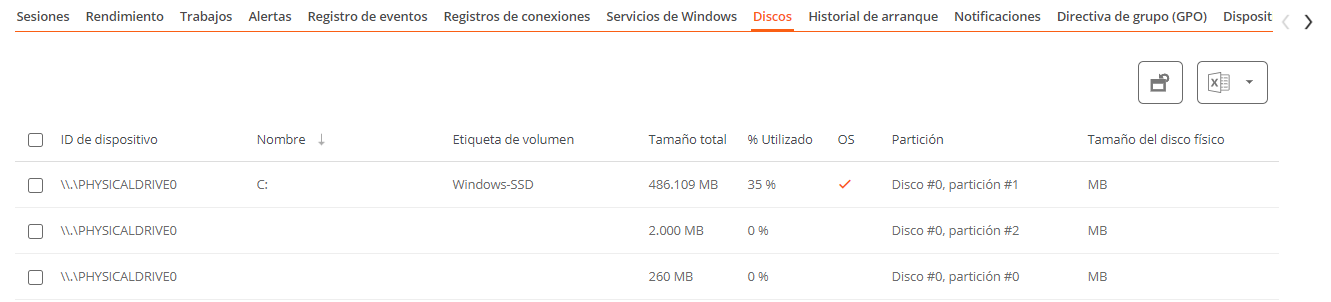 This tab offers a list view of all partitions present on all disks identified in the system, as well as statistics on their capacity and occupancy levels.
This tab offers a list view of all partitions present on all disks identified in the system, as well as statistics on their capacity and occupancy levels.
Boot history
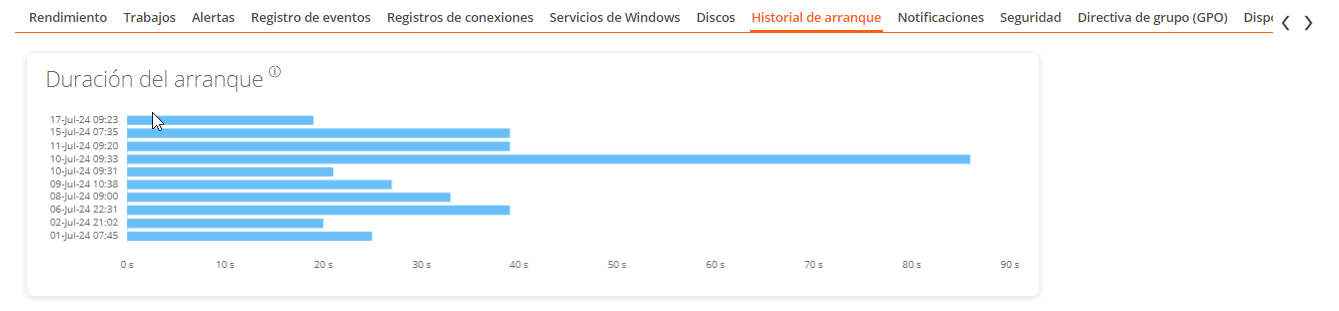 Esta pestaña permite ver una gráfica de registros históricos del tiempo ocupado en el arranque (boot) del dispositivo.
Esta pestaña permite ver una gráfica de registros históricos del tiempo ocupado en el arranque (boot) del dispositivo.
Security (EDR)
FlexxAgent will detect if a device has Crowdstrike Falcon installed and display the information on the EDR tab of the device detail view. There you can check the installed version, the correct or incorrect execution status, as well as the CPU and memory resource usage.
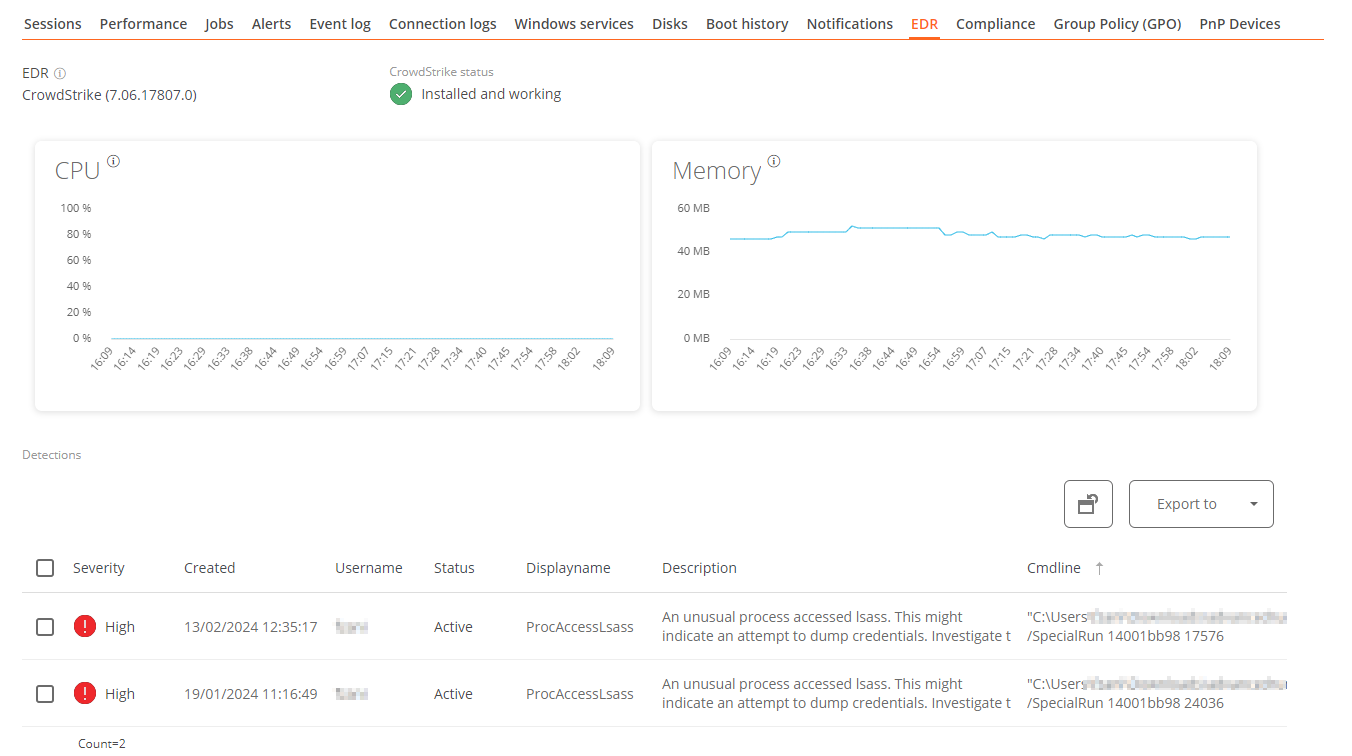
If it is also desired to capture detections to display them in Workspaces, access data must be configured via API to the Crowdstrike Falcon instance in the CrowdStrike section of Level 3 -> Messaging service (IoT Hub).
Group Policy (GPO)
This tab displays the information of the group policies applied on the active device. Allows viewing information of policy names such as the name and time of check.
PnP Devices
This tab allows you to see at the top the PnP devices that are in error status, which may be due to hardware or driver malfunction or incorrect configuration of the device or its driver.
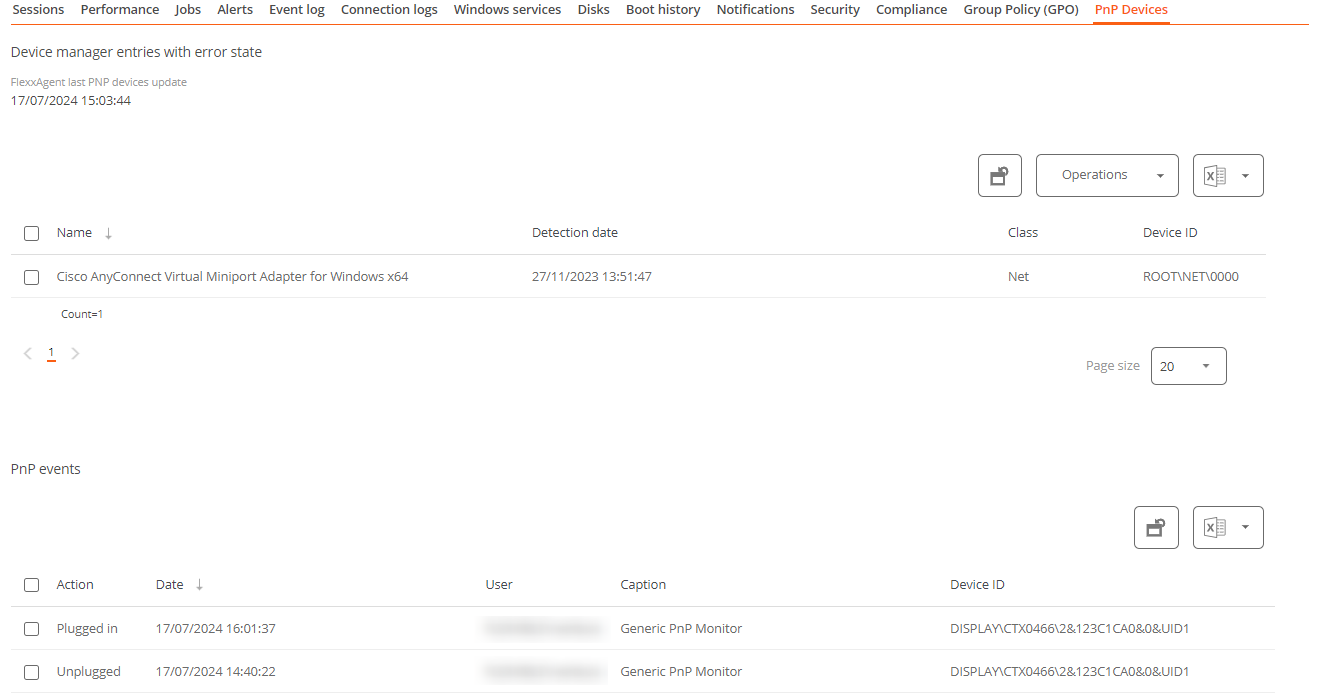 At the bottom of the tab, all PnP events are recorded. Each time a peripheral device is connected or disconnected, a record is generated in this table.
At the bottom of the tab, all PnP events are recorded. Each time a peripheral device is connected or disconnected, a record is generated in this table.