Configure email alerts
Any operator authorized by the Level 2 role can configure the receipt of email alerts:
- Open the
Workspacesmodule.
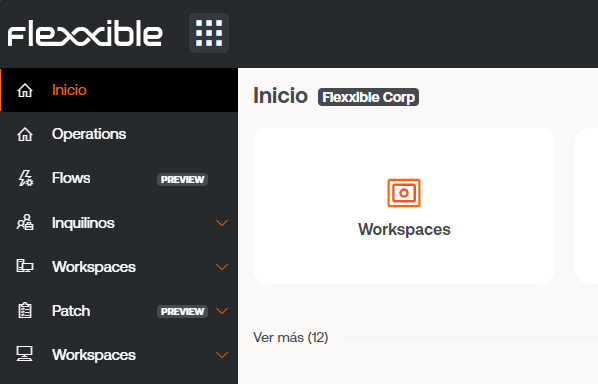
-
In the left menu, go to
Level 2->Alert Notification Profiles. -
Click on
Newin the top right. This action will allow you to create a new profile to receive alert notifications. You need to define a name for the profile and the email address or addresses to which notifications will be sent.
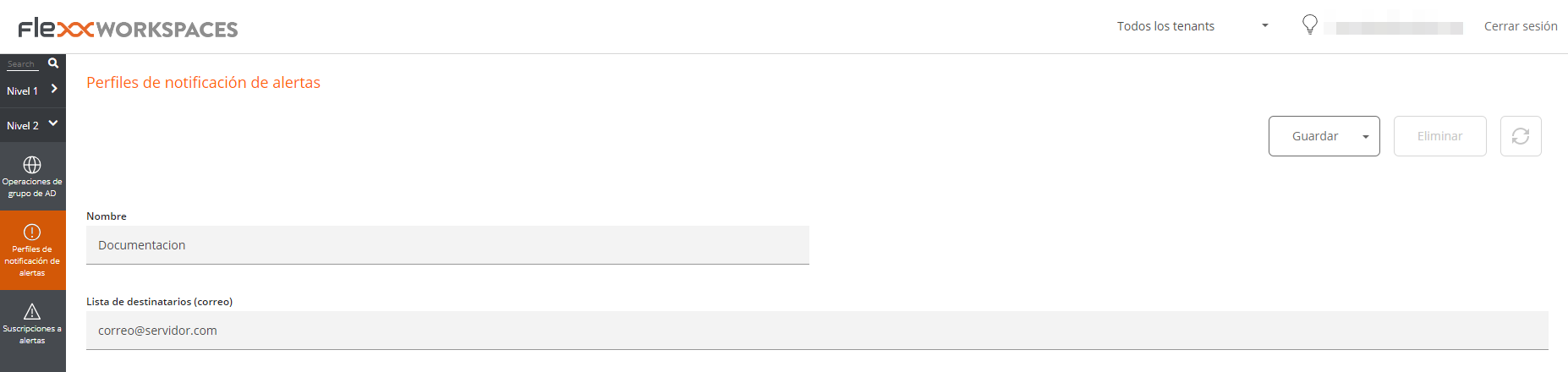
- Click the
Savebutton in the top right. - Next, link an alert definition to the notification profile that was created in previous steps. Select the
Alerts Subscriptionsoption from theLevel 2menu in the left navigation bar. Click on theNewbutton on the top left. A panel like the following will appear:
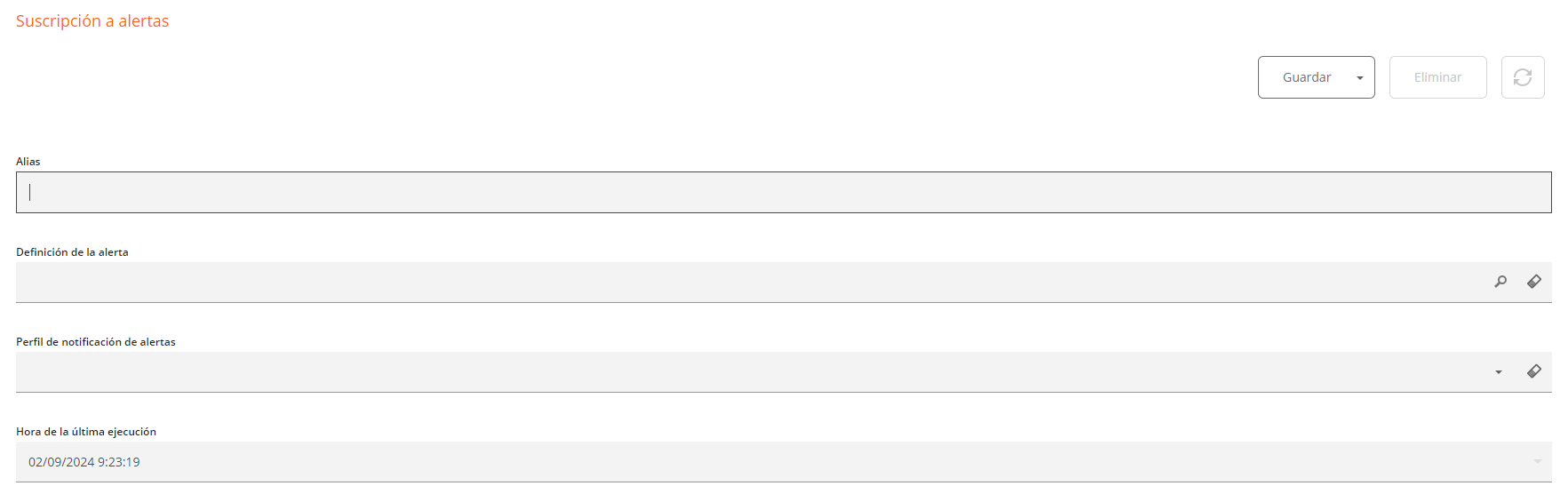
-
Name the subscription with an alias, select the alert or alerts using the magnifying glass icon on the right side of the field. Using this icon will bring up a floating panel to search and select one or more alerts. Then, select the desired subscription profile (in this example, the one created in previous steps).
-
Once the fields are filled, click the
Savebutton. The new subscription will appear in the list.
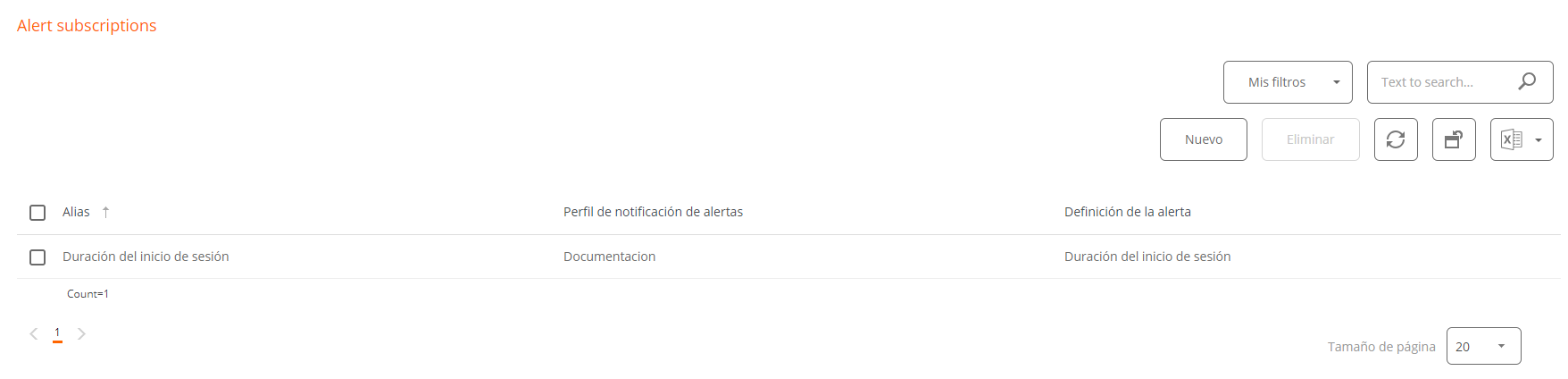
In this example, each time an alert is issued about the session startup duration, the notification profile called “Documentation” will be notified by email to the address or addresses specified in its definition.