Android
The Android agent allows the inclusion of devices with this operating system in the service consoles, enabling complete visibility for the support teams for desktop computers and users' mobile devices.
For this operating system, FlexxAgent is provided in APK application format for the customer to distribute to the devices with the mechanism of their choice.
Android devices require an MDM platform like Google Admin to distribute the FlexxAgent APK.
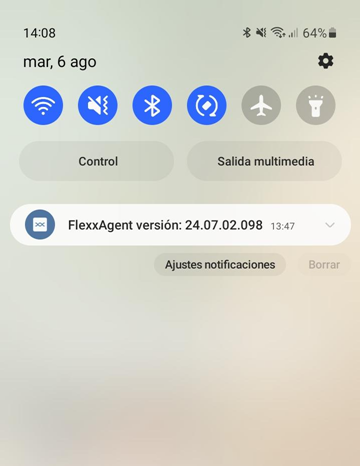
When running FlexxAgent on an Android device, the fixed notification indicates that the agent is installed and running.
Supported versions
FlexxAgent runs on Android devices version 9.0 or later.
Limitations
Due to the restrictions of mobile operating systems, certain functionalities are unavailable for this type of device, such as the execution of power actions, remote assistance, user microservices, or microservices from Workspaces or flows.
Some devices block services or do not allow them to connect to the internet when the screen is locked for battery-saving reasons. In these cases, it is also possible that when the screen is locked, the device may stop reporting until it is unlocked again. This depends on the device manufacturer and the OS version.
Download and installation
Flexxible must provide both the configuration and FlexxAgent's APK file. The APK file must be distributed from the existing MDM according to its APK distribution methods.
For FlexxAgent to be configured correctly, the application needs to be opened at least once after installation on every device where it is distributed. To perform this action, follow these steps:
-
Access Google Play and go to "Manage apps and devices".
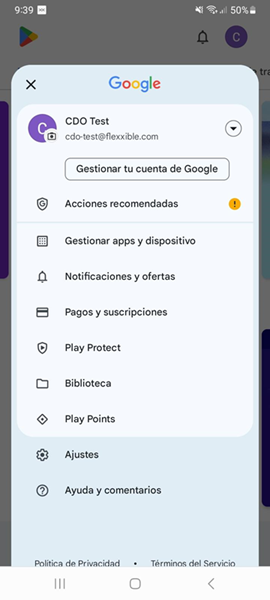
-
Go to the "Manage" tab and click on the FlexxAgent app.
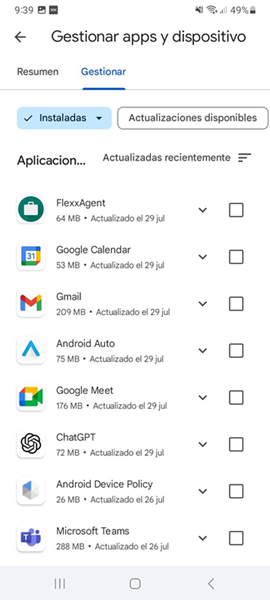
-
On the app detail screen, click "Open". A window will open, confirming that the app has been successfully configured. Next, you can close the window.
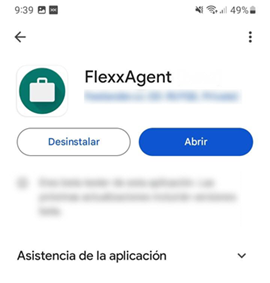

These steps do not need to be repeated when updating FlexxAgent. They are only necessary after the first installation.
Update
The new APK must be redistributed from the MDM according to its APK distribution or update methods.
Obtained fields
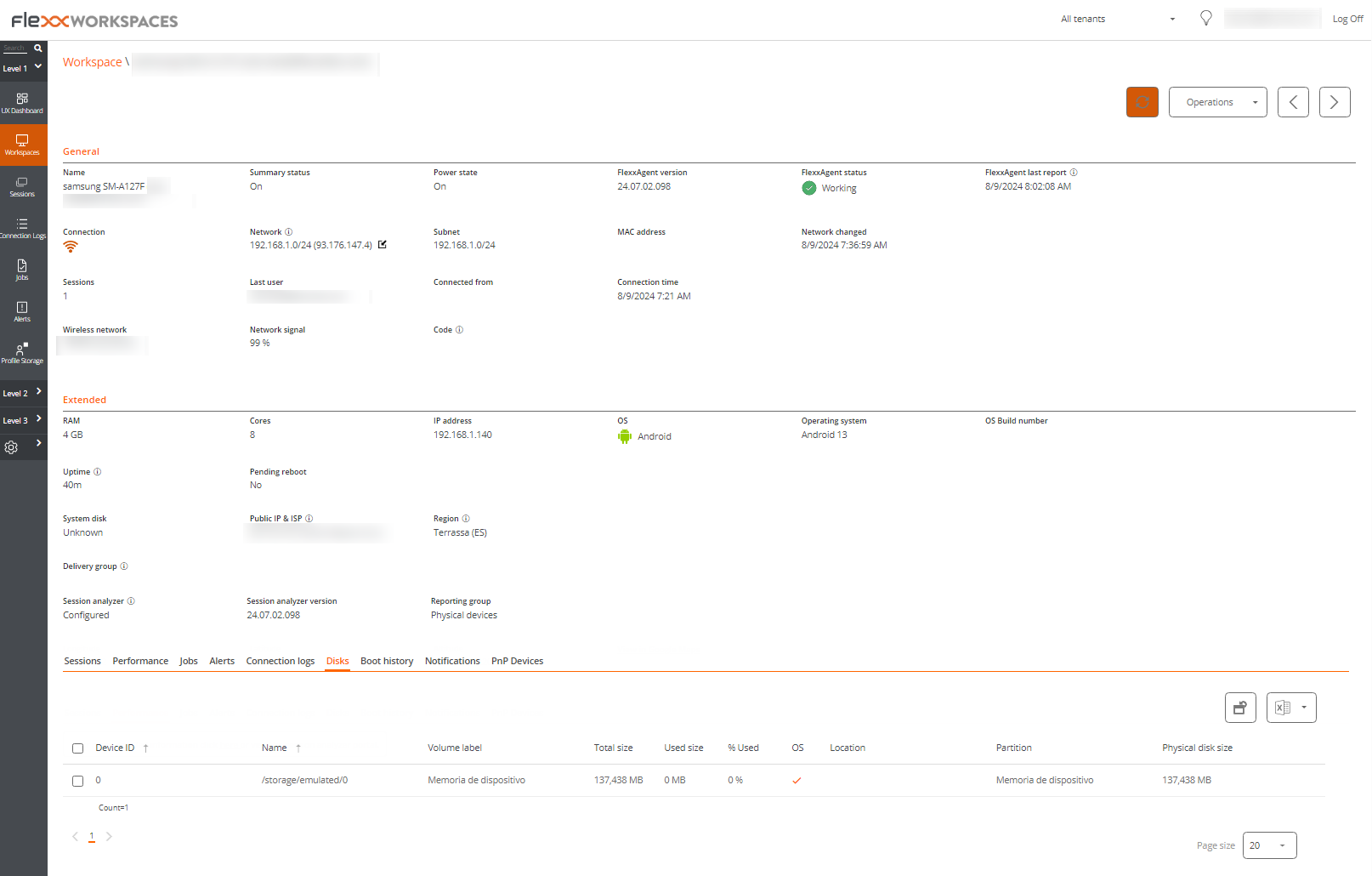
FlexxAgent obtains and sends the following general information to the consoles:
- Name: Device model.
- Device status (on, off...).
- FlexxAgent version.
- FlexxAgent status: Running, stopped.
- FlexxAgent last report: Date and time of last received report.
- Connection: Wireless LAN, Mobile network, unknown.
- Network signal: Network reception percentage.
- Subnet: Device network segment.
- Network changes: Last time when the connected network changed.
- Sessions: Number of user sessions.
- Last user.
- Connected from.
- Connection time: Start date and time of the session.
- Disk list: Total disk capacity and usage percentage.
- Wifi network: Network Name (SSID).
- Network signal: Network signal reception percentage.
- Code: This field lets users identify the workspace with a personal code. This code must be manually filled in individually using the Edit option in the Operations menu of the workspace details.
- RAM: Total available RAM capacity.
- Cores: Number of processor cores.
- IP adress: IP address of the device on the local network.
- OS: Operating System Name.
- Operating System: OS Version.
- Uptime: Session time.
- Pending restart: Shows if the device requires a restart for updates.
- Public IP & ISP: This ISP is obtained using the public IP. It might not be accurate if connected to a corporate network or using a VPN.
- Region: This region is obtained using the public IP. It might not be accurate if connected to a corporate network or using a VPN.
- Device report group.
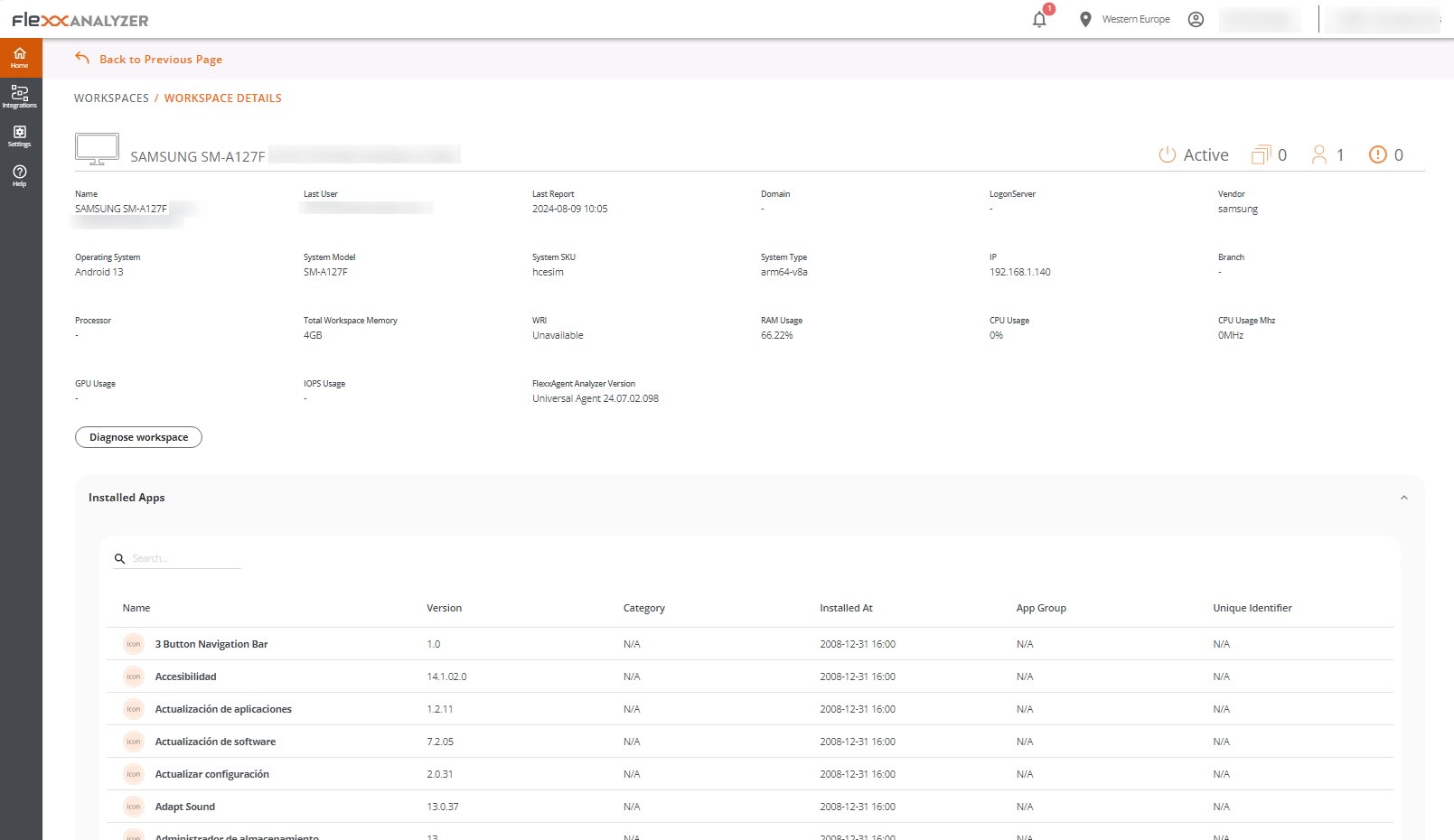
General device data, as well as the installed applications and their versions, are sent to the Analyzer.