Reporting groups from Workspaces
The Report Groups view from the Workspaces module allows you to see the status of the report groups created in the organization. It shows general information about the devices that make them up and offers the possibility to download FlexxAgent onto them.
List view
The list view shows a table with the listing of the report groups, according to their ID number, name, and corresponding organization.
At the top, there are a series of buttons that allow actions on the list of report groups.
- My filters: allows you to manage filters to search for report groups.
- Text to search: free search box to find groups that match the entered term.
- Refresh: reloads the list of report groups after applying search filters.
- Reset all settings for this view: returns to the initial settings of the list.
- Export all items: allows you to download the list of report groups in CSV and XLSX formats.
- Download FlexxAgent: FlexxAgent will be downloaded to the selected report groups.
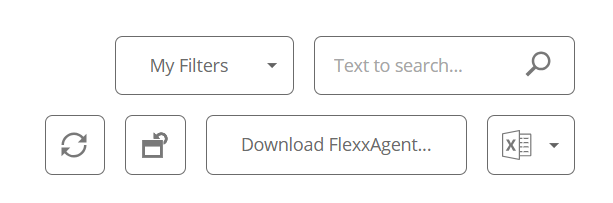
Download FlexxAgent
In the list view table, you must select the reporting group for which you want to download the agent and click on the Download FlexxAgent button.
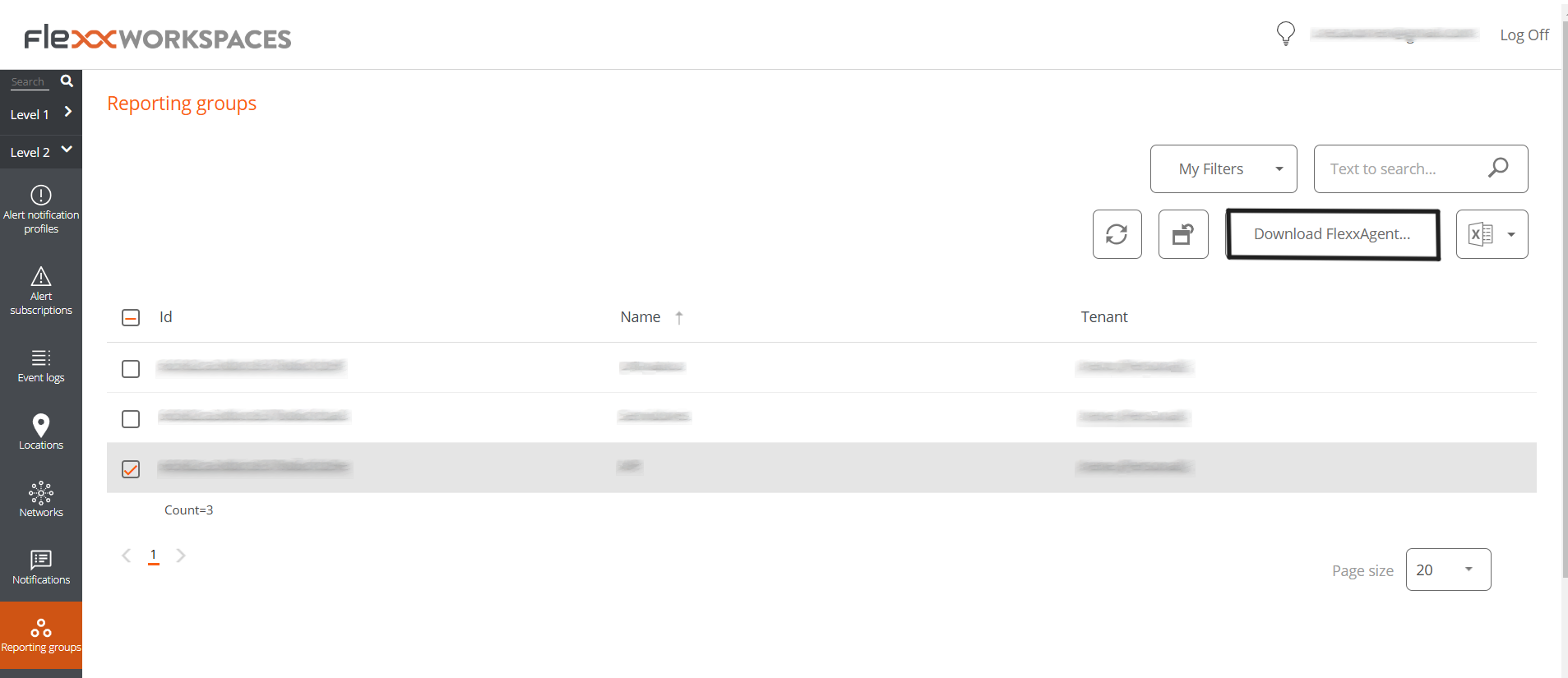
A window will open to download the FlexxAgent installer.
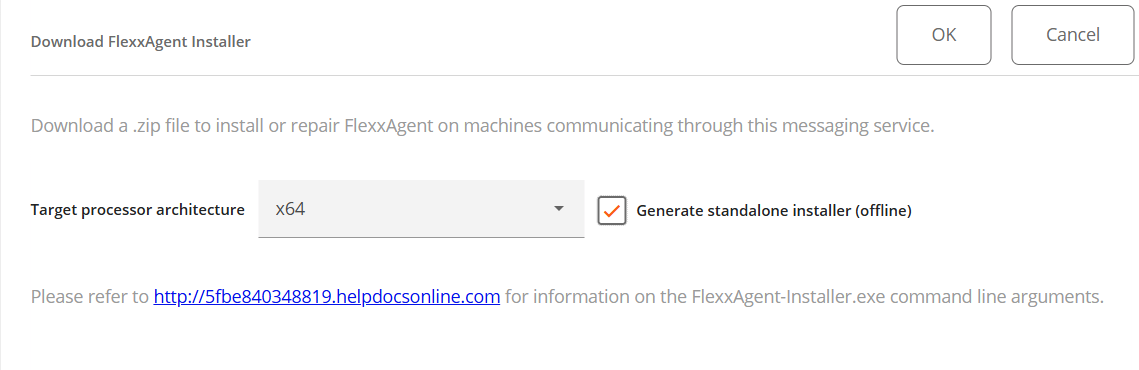
If the Generate standalone installer (offline) option is selected, during installation, the binary will not require internet access for verification or downloading binaries.
If, on the other hand, the Generate standalone installer (offline) option is not selected, the minimal installation package will be downloaded. In this manner, the binary will access the internet to verify and download the latest binaries.
For other installation options, you can consult the FlexxAgent documentation.
Detail view
To obtain specific information about a report group, you need to select one in the list view table.
The detail view offers specific data about the selected report group: name, ID, FlexxDesktop license key, Portal update date, whether it has an Analyzer session enabled, client SID (security identifier), region, types of proxy and remote assistance enabled.
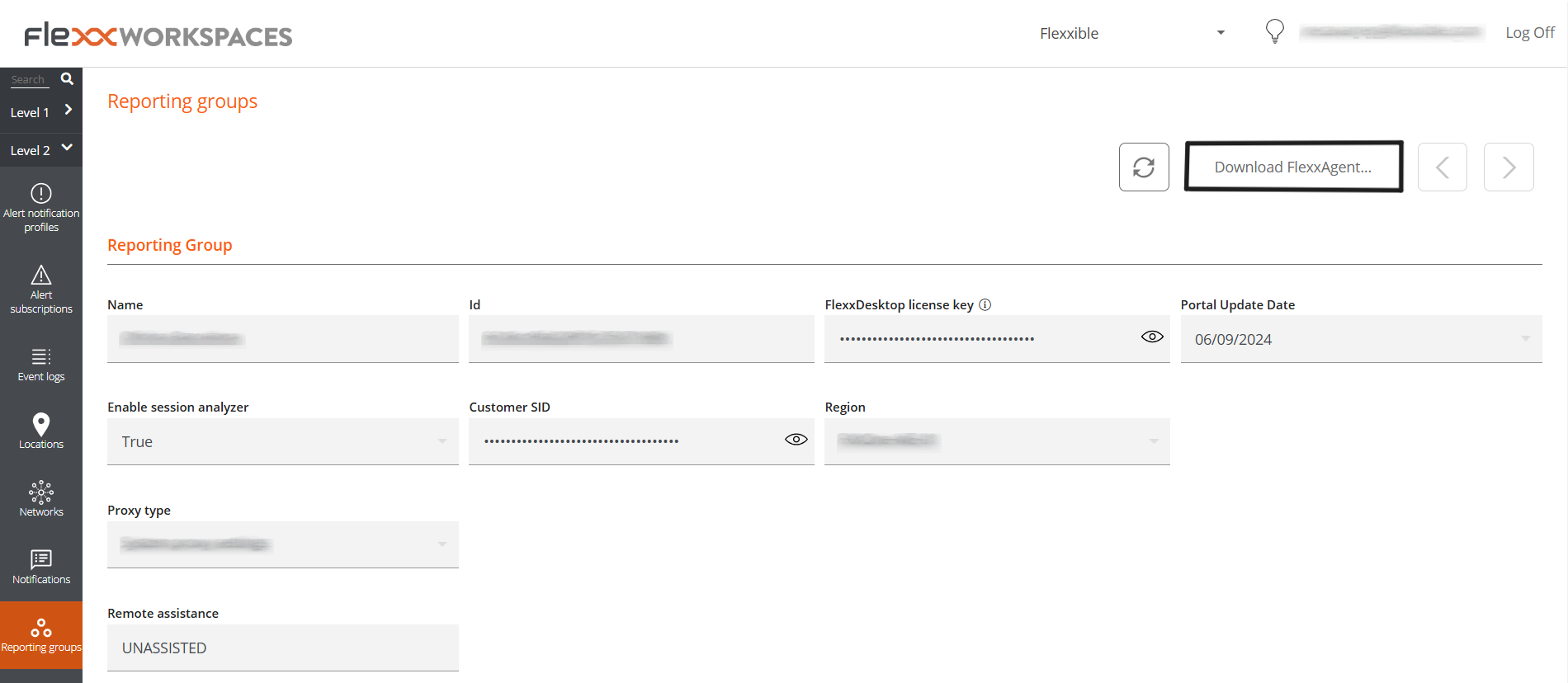
Devices
The detail view of the report groups also presents specific information on three areas:
Devices
This is the list of devices that make up the report group being consulted. When it comes to a group that uses the fishing pattern to add devices, the configured RegEx term appears in a top box, as well as the id associated with the report group being queried.
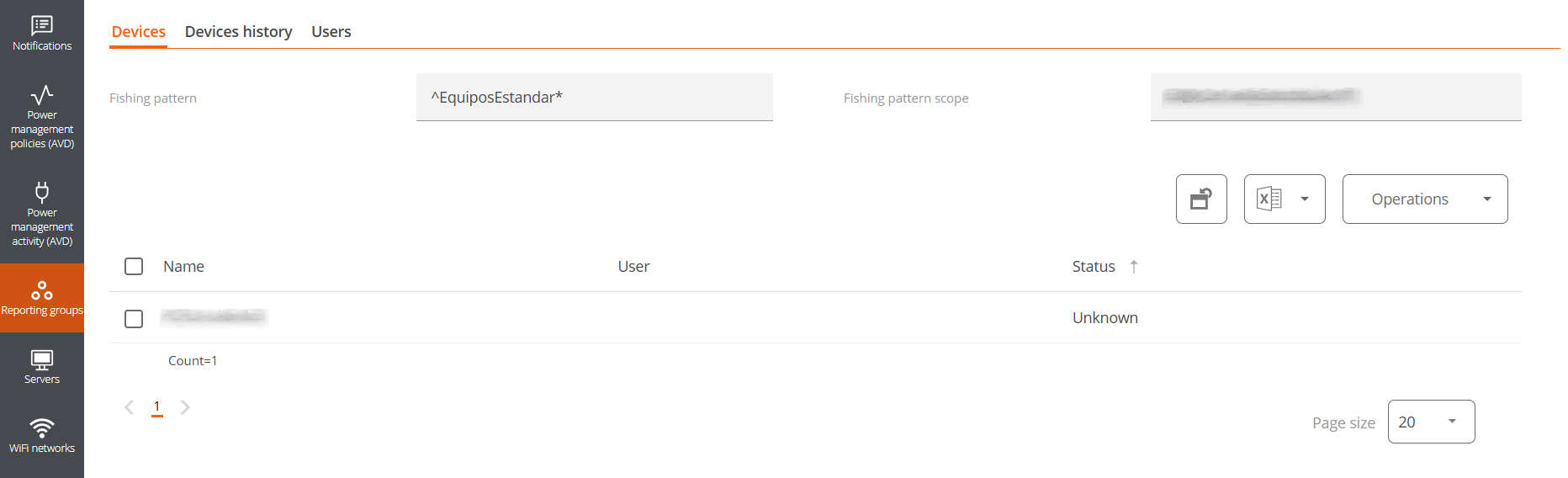
Devices history
It provides the name and the date of incorporation of the devices to the report group, also whether they have been assigned the group manually or automatically and the source and destination groups to which the devices have belonged.
Users
This is the list of users who belong to the report group. La tabla informa sobre el inquilino y rol que tienen asignados dentro de la organización