Linux
The Linux agent allows the inclusion of devices with this operating system in the service consoles, enabling support teams to have complete visibility of all devices in use within the organization. Linux support includes distributions like Fedora, Debian, and its derivative, Ubuntu. Both physical and virtual devices on VMware as a hypervisor and VDIs published with Citrix as a broker are supported.
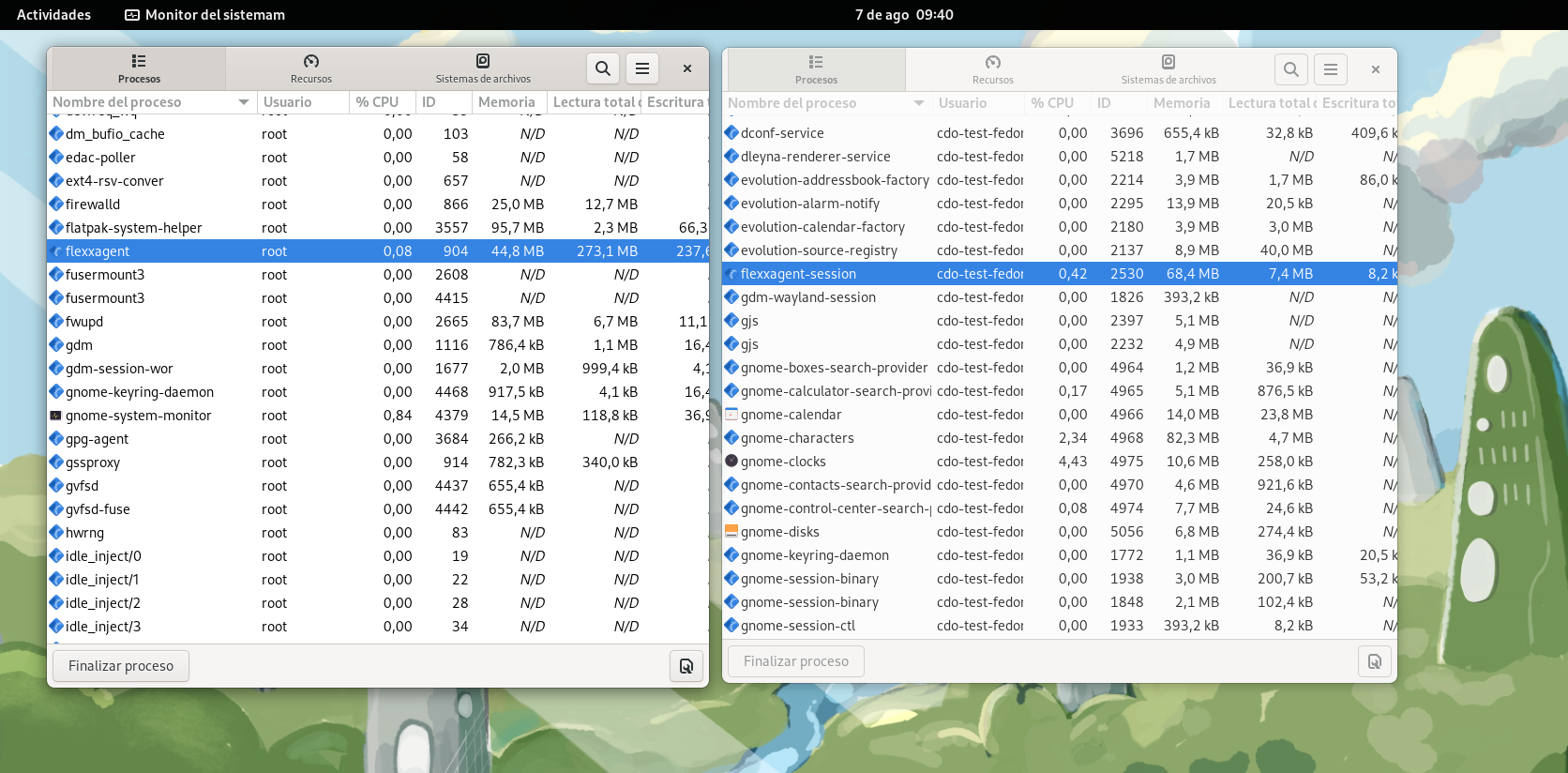
FlexxAgent is composed of a process of the same name, which runs at the system level and obtains all device information: its consumption metrics, performance, and all information visible in the consoles related to the device. FlexxAgent-Session initiates an instance for each user session on the device. It gathers information about the session, such as the applications in use and their consumption, system resource usage by the session, and session delivery times.
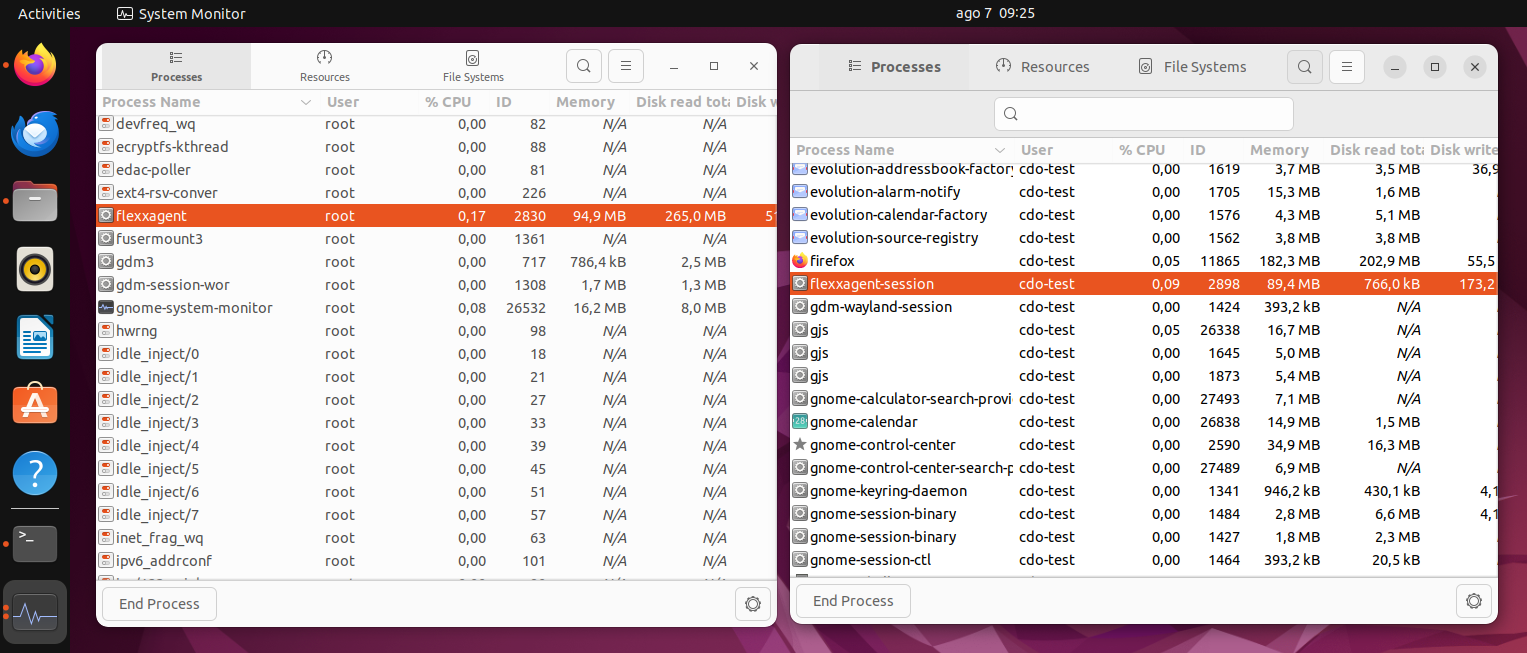
Supported versions
Currently, FlexxAgent officially supports the following distributions and versions:
- Fedora 37 or later
- Debian/GNU Linux 11 (bullseye) or later
- Ubuntu 22.04, 24.04
More distributions are regularly validated.
To include a distribution in the list of supported distributions, please contact Flexxible.
Requirements
Before installing, updating all system packages is recommended.
The necessary components will be installed, depending on the distribution. The packages are detailed below.
Package dependencies for Fedora and Debian:
- dmidecode
- imvirt
- systemd
Limitations
Certain functionalities are unavailable for Linux, such as remote assistance, user microservices, flow execution, the collection of plug-and-play peripheral data, and proxy use.
The on-demand execution of microservices from Workspaces supports Bash as a scripting language.
Download and installation
To install FlexxAgent, you must run the installation script using a preset configuration file.
The installation script can be downloaded from:
https://update.workspaces.flexxible.com/agents/Linux/FlexxAgent/latest/flexxagent-install.sh
FlexxAgent downloads its latest version when the script is executed before installation.
The configuration file is required for the installation. It can be obtained by contacting Flexxible.
Installation steps
- Download the installer from the URL.
- Grant permissions to the script.
sudo chmod +x ./flexxagent-install.sh - Run the script.
sudo ./flexxagent-install.sh -c [configuration file] - Clean the files used.
Installation script parameters
| Parameter | Caption |
|---|---|
-v,--version <VERSION> | Use a specific version, by default latest. |
-d,--distro <DISTRO> | The script automatically detects the DISTRO in use on the system it is running on. This parameter helps force the FlexxAgent version installation for a specific DISTRO when working with derived or similar distros. |
--verbose,-Verbose | Displays diagnostic information. |
-c,--config <CONFFILE> | Applies the configuration from a configuration file by default, settings.conf. |
-?,--?,-h,--help,-Help | Shows help. |
Examples
Install FlexxAgent with the configuration file:
flexxagent-install.sh [-c|--config <path/file.conf>]
Install a specific version of FlexxAgent:
flexxagent-install.sh [-v|--version <VERSION>]
Force the FlexxAgent installation for a specific distribution:
flexxagent-install.sh [-d|--distro <DISTRO>]
Access the help:
flexxagent-install.sh -h|-?|--help
Uninstall
The uninstallation script can be downloaded from
https://update.workspaces.flexxible.com/agents/Linux/FlexxAgent/latest/flexxagent-uninstall.sh
Steps for uninstallation:
-
Download the uninstaller from the URL.
-
Grant permissions to the script.
sudo chmod +x ./flexxagent-uninstall.sh -
Run the script.
sudo ./flexxagent-uninstall.sh -
Clean the files used.
Uninstallation script parameters
| Parameter | Caption |
|---|---|
-d,--distro <DISTRO> | The script automatically detects the DISTRO in use on the system it is running on. This parameter helps force the FlexxAgent version uninstallation for a specific DISTRO when working with derived or similar distros. |
-c,--cleanup <VERSION> | Cleans configurations and logs; default is false. |
-?,--?,-h,--help,-Help | Shows help. |
Examples
Uninstall and clean up configurations and logs:
flexxagent-uninstall.sh [-c|--cleanup]
Force the uninstallation for a DISTRO:
flexxagent-uninstall.sh [-d|--distro <DISTRO>]
Access the help:
sudo ./flexxagent-uninstall.sh --help
Update
There are two ways to update FlexxAgent to its latest version:
- From Workspaces, select the device and perform:
Operations -> FlexxAgent -> Update to the latest version. - Re-running the installation script to download and install the latest version.
Obtained fields
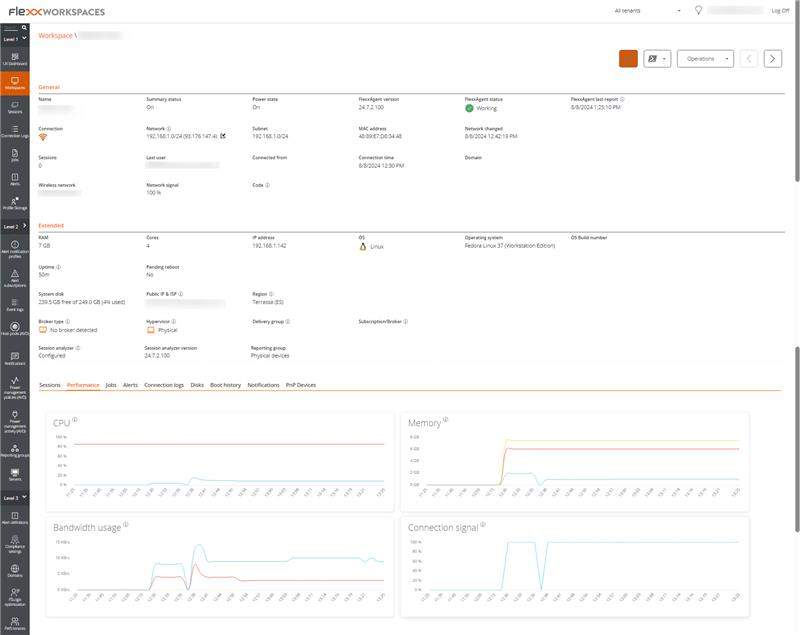
FlexxAgent obtains and sends the following general information to the consoles:
- Name: device name
- Device status: on, off.
- Version: FlexxAgent version
- FlexxAgent status: running, stopped
- Last FlexxAgent report: date and time of last report received
- Connection: wireless LAN, mobile network, Ethernet, unknown.
- Network: device network addressing and public IP for internet access. These networks are created automatically when more than four workspaces are connected to the same network.
- Subnet: device network segment
- MAC address
- Wireless network: network name
- Network signal: reception percentage
- Network changes: last time the network changed.
- Sessions: number of user sessions
- Last user
- Connected from
- Connection time: session start date and time
- Code: lets users identify the workspace with a personal code. This code must be manually filled in individually using the Edit option in the Operations menu of the workspace details.
- RAM: total available RAM capacity
- Cores: number of processor cores
- IP address: device IP address on the local network
- OS: operating system name
- Operating system: operating system version
- System disk: total disk capacity and usage in percentage
- Public IP and ISP: this ISP is obtained using the public IP. It might not be accurate if connected to a corporate network or using a VPN.
- Region: obtained using the public IP. It might not be accurate if connected to a corporate network or using a VPN.
- Broker type: if detected, shows the broker in use.
- Delivery group: if detected, collection of machines selected from one or more machine catalogs.
- Subscription: if detected, subscription in use for Citrix Cloud, Azure, etc.
- Hypervisor: if virtualization is detected, shows the hypervisor in use.
- Session Analyzer: whether configured or not.
- Session Analyzer version: Session Analyzer version number
- Report group: report group to which the device belongs
In terms of detailed information that generates tabs in the device view in Workspaces, the following are included:
- List of sessions with each session's resource consumption details (CPU/RAM)
- List of workspace disks with occupied space
- Graphic performance counters for CPU, RAM, bandwidth, and wireless connection signal
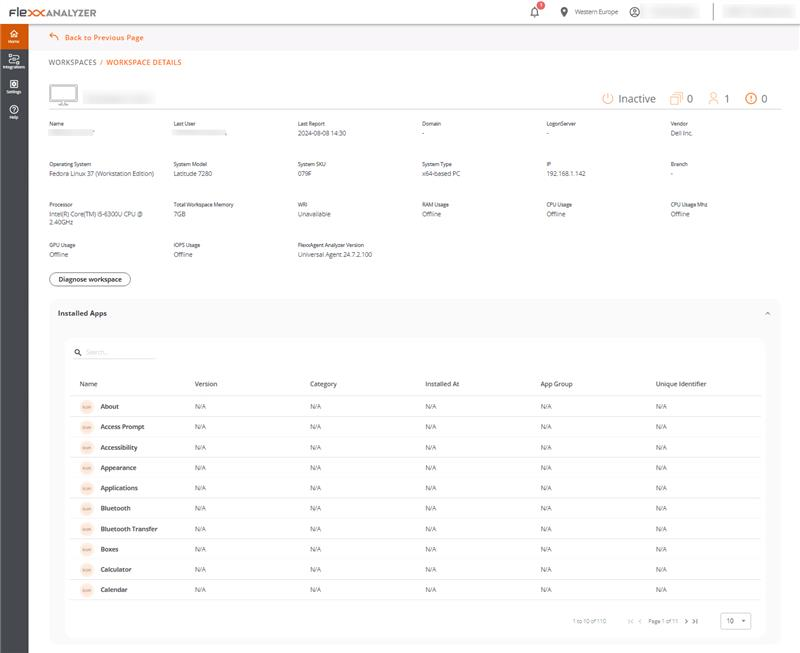
General device data, as well as installed applications and their versions, are sent to the Analyzer.