Sessions
The Sessions list view allows you to organize, filter, search, and send operations to active user sessions.
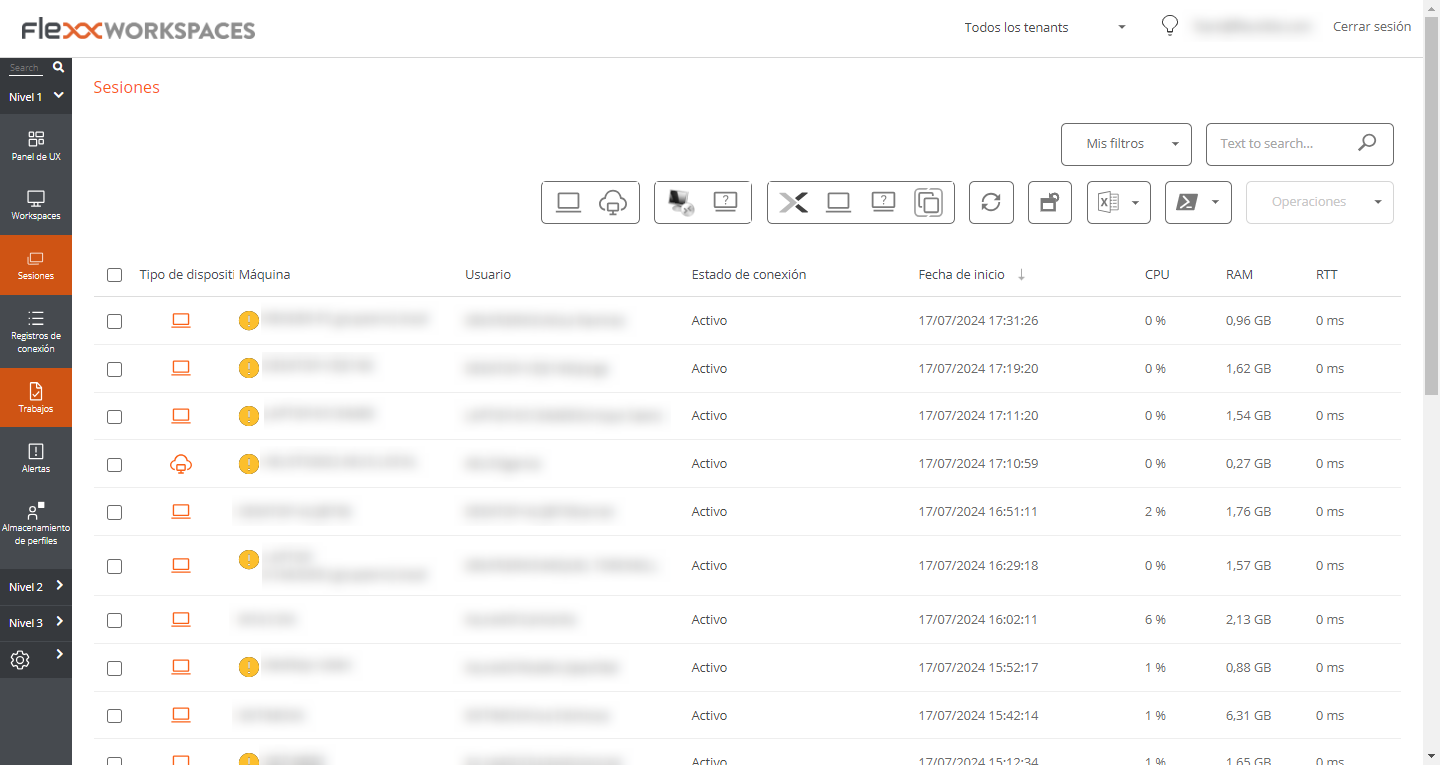
The information displayed on the screen can be customized by adding or removing columns of information using Column chooser and saving the filters used for future queries in the user profile.
Header filtering options
In the upper right area of the screen, you will find tools and icons for each attribute that, when clicked, allow you to filter the list based on the following criteria:
- Session device type: Physical or virtual.
- Session broker used: Citrix, RDP, or unknown.
- Hypervisor: Hyper-V, Nutanix, vSphere, physical or unknown.
Once the session is selected, or through multiple selection, the Operations button gives you access to various session management tasks like Power and connection actions or sending Notifications to users. You can check the details of these functionalities in the section Actions on devices.
List filtering options
The filtering options for the list view are available at Opciones de filtrado del listado.
Filter management
Filters created through interface options can be saved as user filters. They are located alongside predefined filters.
Available operations
The Operations button allows you to perform the following operations:
Session management
The first three buttons of the Operations menu allow you to perform session management actions:
- Log off.
- Force log off.
- Disconnect the session.
Remote Assistance
Allows launching remote assistance to users in interactive mode, which requires user consent to view and take control of their session; or execute unattended remote assistance, which allows administrative access to server or self-service type devices that do not necessarily have a user on the other side of the screen.
Notifications
Allows sending notifications to selected devices, which can be pop-up notifications or notifications that reserve a part of the screen.