Targets
Through Targets, you define when, to whom, and how updates are applied. Allows creating, configuring, and deleting patch policies on devices that are part of specific report groups within an organization.
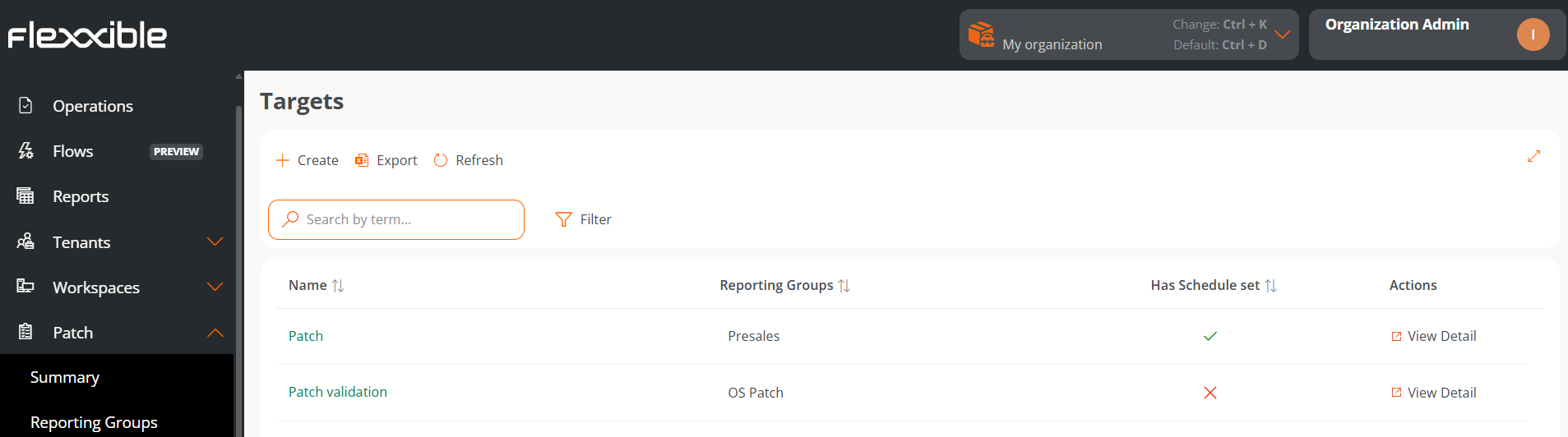
The overview of this section displays a table with the list of created targets, along with the following information:
- Name. Name assigned to the target.
- Reporting groups. Name of the reporting group (can be more than one) to be targeted by the patch policy.
- Has scheduled programming. Indicates if the target has patch application scheduling enabled.
- Actions. Shows the link
View details, which opens a window with the target details and its configuration options.
Create a new target
To create a new target and define its patch policy, click on New at the top of the table. Next, a modal window will open with a form where you must assign a name to the new target, the reporting groups to which its patch policy will apply (it can be one or more reporting groups), and, optionally, its association with a Microsoft update policy.
Patch policies are applied to report groups; it's not possible to apply a patch policy to an individual device from Portal. To force the update of a specific device, it must be done from the Workspaces module: Workspaces -> Operations -> OS patching -> Patch OS now.
For more information on how to create a new patch policy in Portal, please refer to this guide.
Target details
From this view, you can configure the target update policy in two areas: Details and Scheduling.
Details
This tab shows the following information about the policy being reviewed:
- Name. Name assigned to the target.
- Restart after applying updates. Indicates if the device will restart automatically once patch installation is complete.
- Wake on LAN (WoL). Allows patches to be applied even when the devices are suspended or turned off.
- Microsoft update policy. Name of the Microsoft update policy being applied to the target.
- Reporting groups. Shows the reporting groups to which the patch policy has been assigned.
A reporting group can only have one target, but a target can be applied to more than one reporting group.
The Edit button opens a modal window that allows configuring the aforementioned aspects.
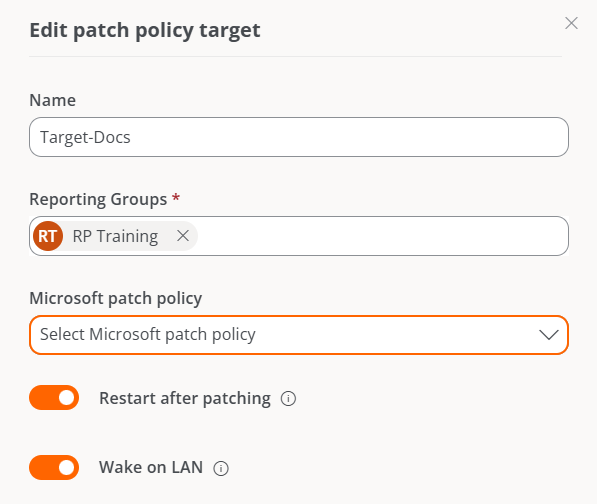

The Delete button discards the target's patch policy.
Details also provides information about the creation date of the target's patch policy and the user who created it.
Schedule
From this section, you can schedule when updates will be applied to devices that are part of a report group. And also the established scheduling calendar.
The Edit button allows configuring the time zone and the patching time frequency, which can be limited by weeks of the month, days, and hours.
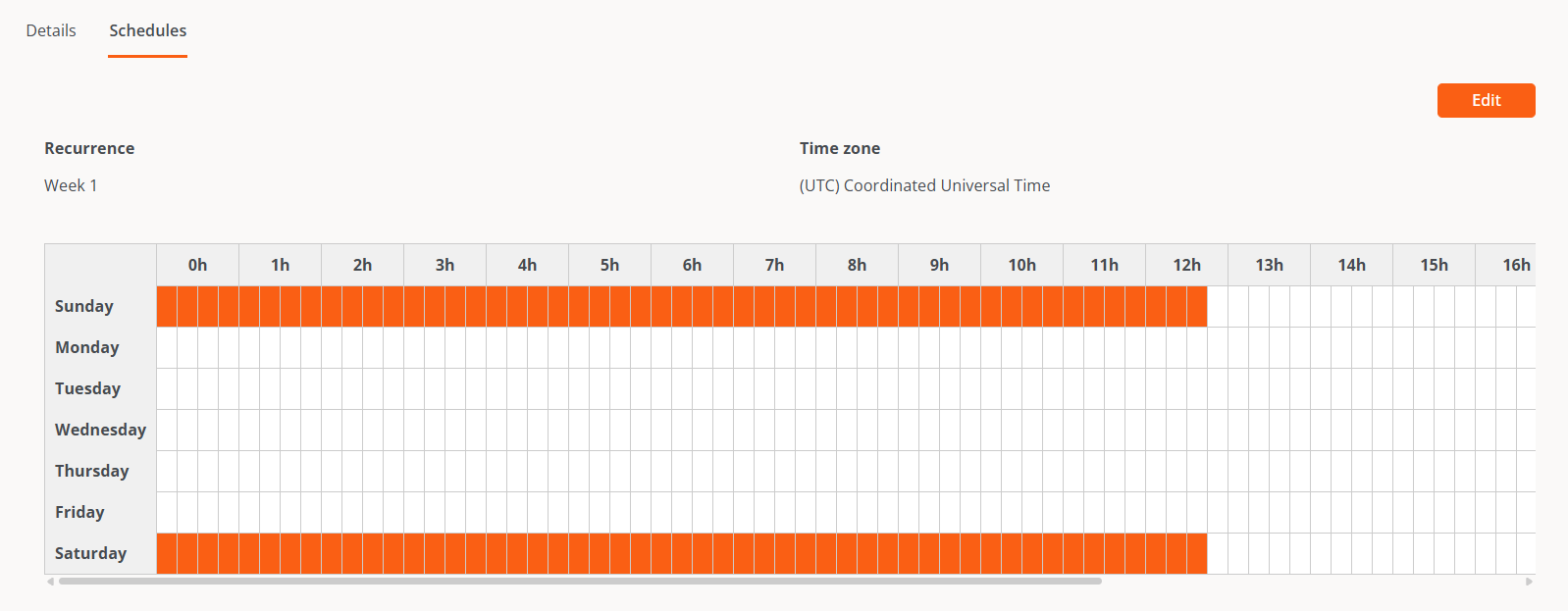
Automatic patch updates from Windows Update will be disabled on all devices belonging to a report group that is part of a target.
Update process
The details of the update processes launched to each device can be reviewed in the Jobs section of the Workspaces module.