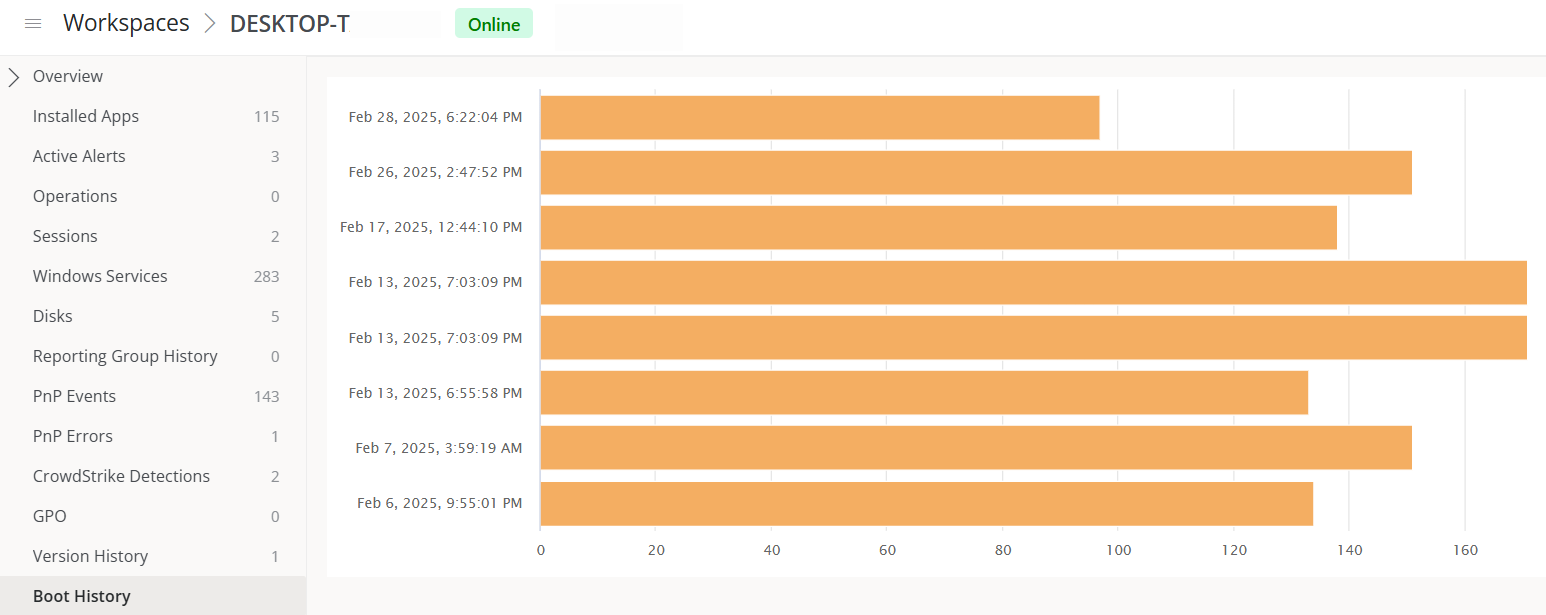Workspaces in Portal
Workspaces allows users to have an overview of the status of each of the organization's devices. Everything that happens with the devices in the Workspaces module can be accessed from this section.
The general view of Workspaces in the Portal displays a table listing the organization's devices, along with the following information:
- Name. Device Name.
- Status. Current status of the device (Online or Offline).
- IP Address. IP Address of the device.
- Operating System. Operating System of the device.
- CPU Cores. Number of CPU cores that the device has.
- RAM. Amount of RAM that the device has, in megabytes (MB).
- Type. Type of device (Physical or Virtual).
- Last User. Name of the last user who used the device.
- Intel vPro Enterprise. Indicates if the device supports integration with Intel vPro.
- Not supported: the workspace does not support Intel® AMT, therefore it will not benefit from the Intel vPro® Enterprise integration.
- Requires attention: the workspace supports Intel® AMT technology, but the Intel® EMA Agent has not been installed.
- Ready: The device supports Intel® AMT technology. For more information, please refer to the documentation on the Intel vPro Enterprise integration.
Device detail view
To access more specific data, click on the device's name in the table. Next, at the top of the view, you will see the current status: Online (green background) or Offline (gray background).

The detail view includes the following tabs:
- Overview
- Installed applications
- Current active alerts
- Operations
- Sessions
- Windows Services
- Disks
- All reporting groups
- PnP Events
- PnP Errors
- GPO
- Boot history
Overview
At the top of this view, a group of cards facilitate reading device data: Status, Operating System (OS), Type, User, Intel vPro Enterprise, Connection, IP Address, FlexxAgent version and FlexxAgent last report.
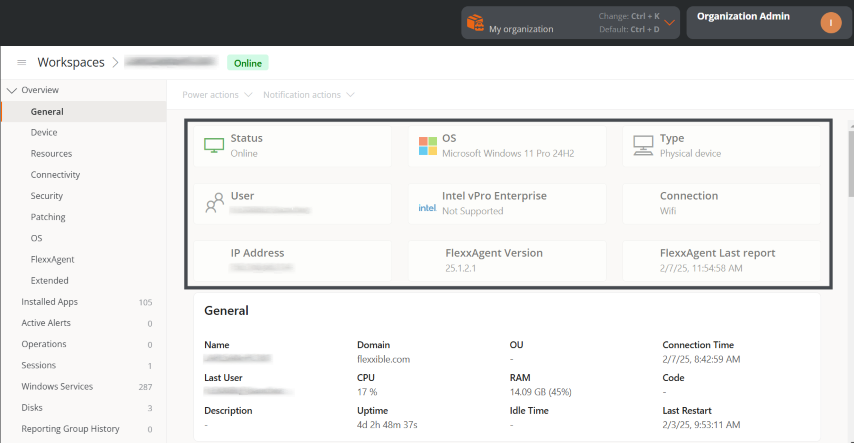
At the bottom, ten sections provide detailed information:
- General. Identification, use, and connection of the device.
- Device. Hardware description of the device.
- Resources. Space resources of the device that are in use.
- Connectivity. Type of connectivity and addresses associated with the device.
- Security. Security solution data for the device.
- Update. Update status of the operating system and the target
- OS. Type, version, and location of the operating system
- FlexxAgent. General status of FlexxAgent on the device and information about its reporting group.
- Expanded. Data about the motherboard and Basic Input Output System (BIOS) of the device.
- Virtualization. Hypervisor, broker, and more data about the virtual device, if applicable.
Installed apps
This tab shows a table with the list of installed applications found by FlexxAgent on the device.
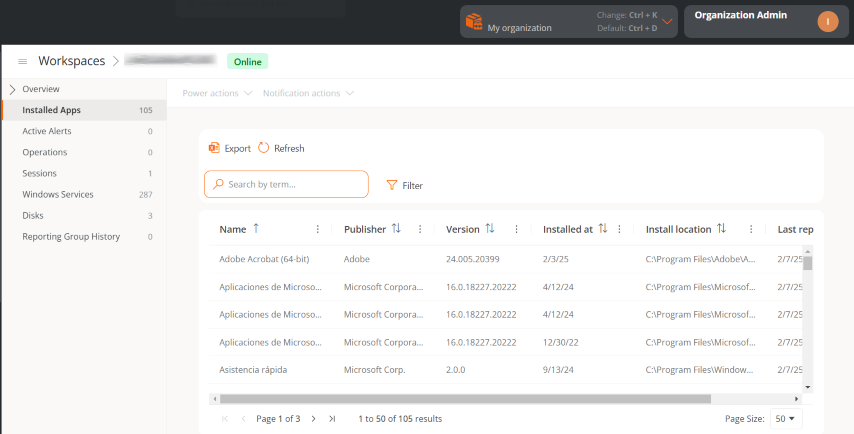
The information includes:
- Name. Name of the application installed on the device.
- Publisher. Company that developed the application.
- Version. Version of the application.
- Installed on. Date it was first reported on the device.
- Installation location. Folder where the application is located.
- Last report. Date of its last report on the device.
Active alerts
This section shows a table with the list of active alerts found on the device.
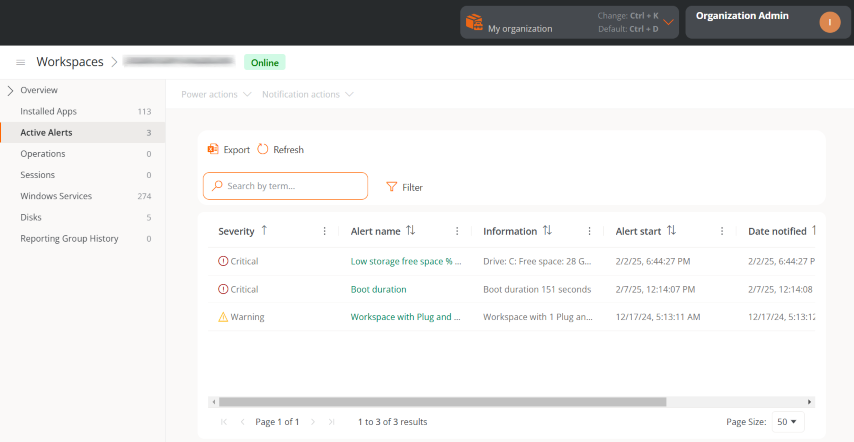
The information includes:
- Severity. Severity level (Critical, Warning, or Informational).
- Alert Name. Name identifying the alert. You can click on it for more details.
- Information. Description of the alert.
- Start Date. Date and time the alert is recorded.
- Notification Date. Date and time of the alert notification.
- Element. Name of the device where the alert is recorded.
Operations
This section shows a table with the list of operations recorded on the device. The information includes:
- Operation Name. Type of operation performed on the device.
- Status. Status of the operation (Successful or Failed).
- Created On. Date and time the operation was created.
- Start Date. Date and time the operation started.
- End Date. Date and time the operation ended.
- Owner. Email of the user who performed the operation.
Sessions
This section shows a table with the list of sessions recorded on the device. The information includes:
- User. Name of the user who logged into the device.
- Session Type. Type of session started (Device or Application, for virtualized application sessions).
- Windows Session ID. Unique identifier assigned to each user session.
- Connection Status. Status of the session connection (Disconnected or Active).
- Start Date. Date and time the session started.
- CPU Usage. Percentage of processor usage for the session, excluding resources used by other sessions or system processes.
- RAM Usage. Amount of volatile memory used by the activities and applications of a specific user during a session.
- RTT Usage. Time it takes for a data packet to travel from the user's device to a remote server or destination and back to the user.
Windows services
This section shows a table with the list of Windows services registered on the device. The information includes:
- Display Name. Name of the programs that run in the background.
- Status. Status of the Windows services (Running or Stopped).
- Startup Type. How the service has been activated (Automatic, Manual, or Disabled).
- Log On As. Mode of login.
- Accept Stop. Whether or not to stop Windows services (Yes or No).
Disks
This section shows a table with the list of partitions registered on the device. The information includes:
- Device ID. Name of the device.
- Name. Name of the main disk partition.
- Encryption. Indicates whether the device is encrypted or not, or if no value is available (N/A).
- Encryption Method. Indicates the encryption method.
- Volume Label. Name of the volume label.
- Total Size. In megabytes, total disk space.
- Used Size. In megabytes, disk space used.
- Used Percentage. In percentage, disk space used.
- OS Unit.: Unit possession (Yes or No).
- Location.: Path to disk location.
- Partition.: Indicates the number of storage divisions the disk has.
Reporting groups history
This section shows a table with the list of reporting groups the device belongs or has belonged to. The information includes:
- Source. Reporting group the device comes from.
- Destination. Reporting group the device is entering.
- Assignment Type. Manual or Automatic assignment.
- Requested Date. Date and time of the device's reporting group change.
Plug and Play (PnP) events
This section shows a table with the list of PnP events registered on the device. The information includes:
- Action. Hardware component state (printer, mouse, etc.) with respect to the device (Plugged or Unplugged).
- Date. Last PnP update registered by FlexxAgent.
- User. User currently using the device.
- Description. Hardware component connected to the device.
- Device ID. Identification code of the hardware component connected to the device.
Plug and Play (PnP) errors
This section shows a table with the list of PnP errors registered on the device. The information includes:
- Name. Name of the hardware component connected to the device.
- Update Date. Last PnP update registered by FlexxAgent.
- Class. Type of hardware component connected to the device.
- Device ID. Identification code of the hardware component connected to the device.
Group Policy (GPO)
This section shows a table with the list of GPOs registered on the device. The information includes:
- Display Name: Name assigned to the policy.
- Last Applied Time: Date and time of the policy's last application.
Boot history
Through a chart, this section shows the log of boot time taken by the device.
The Workspaces section in the Portal is informative. Actions on devices must be made from the Workspaces module.